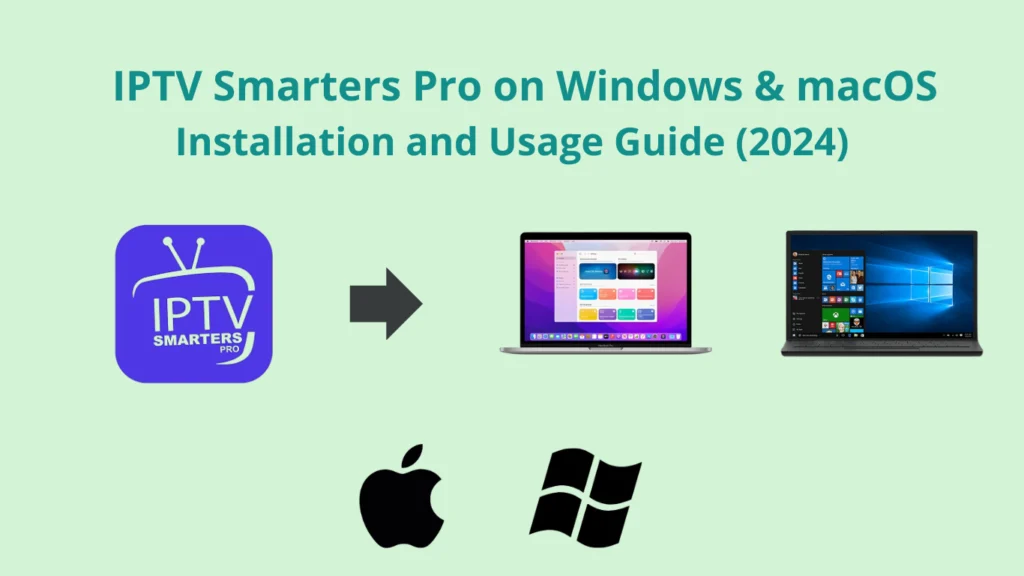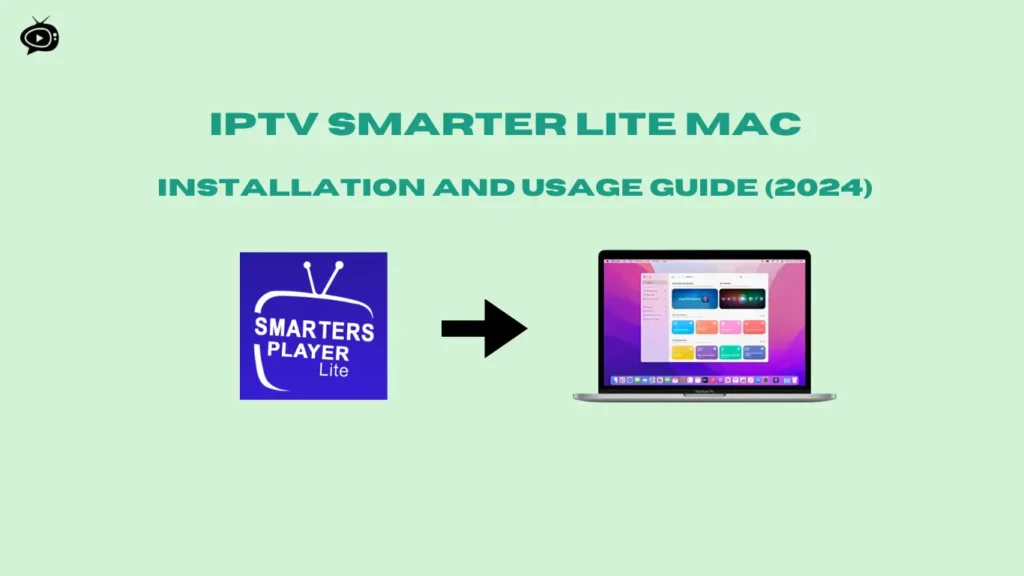How to Install Tivimate on Windows & macOS
The world of streaming entertainment is always changing. Tivimate IPTV player stands out with its easy-to-use and packed features. But, have you thought about getting Tivimate on Windows or macOS computer? Get ready to explore a new world of streaming right on your computer.
Key Takeaways:
- Discover the step-by-step process to install Tivimate on your Windows or macOS computer
- Leverage the versatility of the BlueStacks Android emulator to run Tivimate on your desktop
- Understand the system requirements and essential prerequisites for a smooth Tivimate installation
- Explore the advanced features and customization options available with Tivimate on your computer
- Learn how to manage multiple IPTV profiles and sync your setup across devices
Table of Contents
Legal Disclaimer:This tutorial is intended for educational purposes only. IPTVFREETRIALS.US does not own, host, operate, resell, or distribute any streaming apps, addons, websites, IPTV services, or related content. Some of the services mentioned may be unverified, and we cannot guarantee that they have the necessary legal licenses to distribute content. IPTVFREETRIALS.US does not check the legality of each app or service in every region. It is your responsibility to do your own research before using any unverified apps or services and to ensure that you are only streaming content available in the public domain. The end-user is solely responsible for any content accessed.
Understanding Tivimate IPTV Player
Tivimate is a top-notch IPTV player for Android devices, like the Fire TV Stick. It has many features for live TV streaming fans. It supports multiple playlists, has a sleek TV guide, and a catch-up feature for an amazing viewing experience.
Key Features and Benefits
Tivimate stands out with its strong features. It lets users manage multiple playlists easily. The TV guide helps you catch your favorite shows. And the catch-up feature lets you watch shows you missed.
It also has a simple interface for finding channels. The search function makes it easy to find what you want to watch. This makes your viewing experience better.
System Requirements
Tivimate works best on Android set-top boxes. But, you can also use it on Windows and macOS with an emulator like BlueStacks. You’ll need a modern computer with enough power and memory to run Tivimate smoothly.
Supported Platforms
Tivimate works on many platforms, not just Android devices. You can use it on:
This wide support means you can watch Tivimate live TV streaming on your favorite device. It offers a seamless and easy viewing experience.
Why Choose BlueStacks for Tivimate Installation
BlueStacks is the top choice for installing Tivimate IPTV player on Windows or macOS computers. It’s a strong Android emulator that lets you run Android apps on your desktop. This includes Tivimate, making it easy to use across different platforms.
BlueStacks offers customizable controls. You can use your mouse, keyboard, or even a gamepad with Tivimate. This makes using the app smooth and easy, perfect for managing your IPTV subscriptions.
It also runs fast and well, ensuring Tivimate works great on your computer. You can even open multiple apps at once. This means you can watch different IPTV players at the same time for a better viewing experience.
To install Tivimate on computer, you need to meet some system requirements. For Windows, you need Windows 7 or later, 2GB of RAM, and 5GB of free disk space. If you’re on macOS, you need macOS 10.12 or later, 4GB of RAM, and 8GB of disk space.
Using BlueStacks makes it easy to connect your IPTV service to your computer. It gives you a powerful and easy-to-use platform for watching Tivimate on a bigger screen.
Essential Prerequisites for Installation
Before you start installing Tivimate IPTV player with BlueStacks emulator, make sure you meet some key requirements. These include system specs, operating system compatibility, and admin privileges.
Hardware Requirements
Your computer needs at least 4GB of RAM and 5GB of free disk space. It should have an Intel or AMD processor for the best performance.
Software Dependencies
Tivimate works well with Windows 7 and later, and some Mac OS versions. Make sure your computer’s OS is compatible for smooth installation and use.
Administrative Privileges
You’ll need admin rights to install and set up BlueStacks. This lets you access the system files and settings needed for the emulator.
Also, having the latest graphics drivers from Microsoft or the chipset vendor is key for top performance with Tivimate on BlueStacks.
| Requirement | Specification |
|---|---|
| RAM | Minimum 4GB |
| Disk Space | Minimum 5GB |
| Processor | Intel or AMD |
| Operating System | Windows 7 or later, compatible Mac OS |
| User Privileges | Administrative access |
| Graphics Drivers | Up-to-date from Microsoft or chipset vendor |
By checking these essential requirements, you can get your computer ready for a smooth Tivimate installation. Then, you can enjoy all the features of this powerful IPTV player.
Top IPTV Free Trial Services in 2024
Premiu IPTV Pro
IPTV trial without credit card
- Channels: 24000+ Live TV
- Compatible: All Devices
- Trial Period: 36 hours Free Trial
IPTV Canada Subscription
IPTV trial without credit card
- Channels: 28000+ Live TV
- Compatible: All Devices
- Trial Period: 36 hours Free Trial
IPTV Australia
IPTV trial without credit card
- Channels: 24000+ Live TV
- Compatible: All Devices
- Trial Period: 24 hours Free Trial
Downloading BlueStacks Emulator
Want to run Tivimate IPTV player on your Windows or macOS computer? You’ll need an Android emulator like BlueStacks. BlueStacks is easy to use and lets you play Android apps and games on your PC. This includes the Tivimate Companion app.
Downloading and installing BlueStacks is simple. Just go to the BlueStacks website and pick the right version for your computer. The latest version, BlueStacks 5, works better and supports both 32-bit and 64-bit apps. It’s great for PC gaming and other Android apps.
After downloading the BlueStacks installer, just follow the instructions to install it. The emulator will set up everything you need, like the Google Play Store. This lets you find and install the Tivimate Companion app easily.
“BlueStacks is a game-changer for anyone looking to enjoy their favorite Android apps and games on their desktop or laptop.”
With BlueStacks, you can get the most out of Tivimate IPTV player on your computer. It gives you a smooth and fun experience for PC gaming and streaming.
Setting Up BlueStacks on Your Computer
To get Tivimate on Windows or macOS, start with BlueStacks. It lets you run Android apps on your desktop. Setting up BlueStacks is easy and quick.
Installation Process
First, download the BlueStacks installer from the official site. After it downloads, run the installer and follow the instructions. It should only take a few minutes. BlueStacks is easy to use, with a simple interface.
Google Play Store Configuration
After installing BlueStacks, sign in to your Google account. This is key to download Android apps like Tivimate. If you miss this step, you can do it later when installing an app.
To sign in, just follow the prompts in BlueStacks. Once signed in, you can find and install Tivimate and other Android apps.
With BlueStacks on your computer, you can enjoy Tivimate fully. This includes a huge library of live TV, movies, and on-demand content. Android emulation lets you use Tivimate on desktop, no matter your operating system.
How to Install Tivimate on Windows & macOS
Tivimate, the popular IPTV player, is now available on Windows and macOS. You can use an Android emulator like BlueStacks to enjoy it on your computer. We’ll show you how to install Tivimate on desktop or laptop.
First, download and install BlueStacks on your computer. It’s the most reliable and easy-to-use Android emulator. This makes it perfect for running Tivimate on Windows or macOS system.
After setting up BlueStacks, open it and search for “Tivimate IPTV Player” in the Google Play Store. Click “Install” when you find it. The app will install, and then you can find the Tivimate icon on the BlueStacks home screen.
| System Requirements for Tivimate on PC/Mac | Minimum | Recommended |
|---|---|---|
| Operating System | Microsoft Windows 7 or above | macOS 10.12 or higher |
| Processor | Intel or AMD Processor | Intel Core i5 or equivalent |
| RAM | 4GB | 8GB |
| Storage | 5GB of free disk space | 10GB of free disk space |
Now that Tivimate is installed on your computer, you can enjoy its features. This includes customizing the layout and accessing a wide range of channels. Whether you’re cutting the cord or love IPTV, Tivimate on desktop or laptop offers a great viewing experience.
Configuring BlueStacks for Optimal Performance
Running TiviMate on computer with BlueStacks can greatly improve your viewing experience. Adjusting memory and graphics settings helps TiviMate and other Android apps run smoothly. This ensures a better experience on your system.
Memory Allocation
BlueStacks has over 2 million Android games and apps. More than 500 million people use it for gaming on PCs. To make TiviMate run well, allocate more RAM to BlueStacks. This is key for apps that use a lot of resources, like TiviMate.
BlueStacks 5 uses up to 50% less RAM than its competitors when optimized. This makes it efficient for running apps.
Graphics Settings
Changing graphics settings in BlueStacks can also boost TiviMate’s performance. BlueStacks 5 is the fastest and lightest version yet. It offers better speed and efficiency.
By adjusting visual quality and performance, TiviMate can run smoothly on your computer. Even if your computer doesn’t meet the minimum specs, it can still work well.
To use TiviMate with BlueStacks, your computer needs at least 4GB of RAM. It should also have an Intel or AMD processor and at least 5GB of free disk space. By tweaking the emulator’s settings, you can get the most out of TiviMate on desktop or laptop.
Accessing Tivimate Through BlueStacks
After installing BlueStacks Android emulator, accessing launching TiviMate is easy. Just click the TiviMate icon on BlueStacks’ home screen. The app will open in the emulator’s Android app navigation area.
The emulator interface gives you a full Android experience on your desktop. You can use your computer’s mouse and keyboard to navigate TiviMate. This makes managing your IPTV content from your desktop easy and familiar.
TiviMate Companion is mainly for smartphones. But this guide shows how to use it on a PC with BlueStacks.
To start, download the latest BlueStacks version for your system (Windows or macOS). After installing, sign in with your Google account. Then, go to the Google Play Store in the emulator to find and install “TiviMate Companion”.
Or, you can download the TiviMate Companion APK file directly. It’s only 3 MB and works on Android 5.0 and later.
| Feature | Specification |
|---|---|
| Release Date | March 3, 2019 |
| File Size | 3 MB |
| Android Compatibility | Android 5.0 and up |
| Minimum Recommended Internet Speed | 15 Mbps |
By following this guide, you can easily start and use the TiviMate app through BlueStacks Android app navigation. This makes accessing your IPTV content on your desktop smooth and efficient.
Setting Up Your First IPTV Playlist
Starting your TiviMate journey means setting up your first IPTV playlist. TiviMate makes this easy and fun. You can quickly add your IPTV provider’s details and start watching lots of channels.
Adding Multiple Playlists
TiviMate lets you add more than one playlist. This means you can organize and access different channel lists from various providers. It’s great if you have subscriptions to multiple IPTV services or access different content libraries.
Managing Channel Lists
After setting up your first playlist, TiviMate makes managing your channel lists easy. You can reorder channels, hide ones you don’t want, and mark favorites for easy access. This lets you customize TiviMate to fit your viewing habits, making your IPTV experience better.
| Year | IPTV Viewership Growth (%) | Traditional Cable Subscription Decline (%) |
|---|---|---|
| 2019 | 15 | 5 |
| 2020 | 25 | 10 |
| 2021 | 35 | 15 |
These numbers show how IPTV viewership is growing fast, while traditional cable subscriptions are falling. This shows a big move towards internet TV.
With TiviMate, setting up your first IPTV playlist and managing channel lists is easy. It lets you customize your viewing experience and keep up with IPTV’s changes.
Customizing Tivimate Interface
Tivimate, a popular IPTV player, lets users customize the app to their liking. It focuses on user interface customization, viewing preferences, and app personalization. This way, users can make the app their own.
Users can change the layout, colors, and how channels are organized. They can move favorite channels around, make custom groups, and pick themes. This makes the app look and feel just right for each user.
Tivimate also lets users tweak their viewing experience. The Electronic Program Guide (EPG) can be set up to show info in the way users prefer. Users can change the layout, font sizes, and how much info is shown. Plus, they can customize playback controls to fit their needs.
The app personalization in Tivimate goes even further. Users can add their own channel lists and playlists. This makes the IPTV experience truly unique and personal. It makes users feel more connected to the Tivimate platform.
In summary, Tivimate stands out as an IPTV player because of its customization options. Users can adjust the interface, improve their viewing experience, and add personal content. This lets users create an IPTV experience that matches their personal taste and needs.
Troubleshooting Common Installation Issues
Setting up TiviMate on Windows or macOS with BlueStacks can sometimes be tricky. You might face issues like BlueStacks not starting, TiviMate not installing, or slow emulator performance. But, most problems can be fixed with a few simple steps.
Error Resolution Guide
If BlueStacks won’t launch, check if your computer meets the emulator’s system requirements. Also, make sure BlueStacks is up to date. For TiviMate problems, try deleting its data or reinstalling it in BlueStacks.
Performance Optimization Tips
- Give BlueStacks enough memory and storage for smooth running.
- Adjust BlueStacks’ graphics settings to match your computer’s power.
- Close unused apps to free up resources for BlueStacks and TiviMate.
| Troubleshooting Issue | Potential Cause | Resolution Steps |
|---|---|---|
| BlueStacks not launching | Outdated or incompatible version | Update BlueStacks to the latest version |
| TiviMate installation failure | Insufficient permissions or system resources | Ensure administrative privileges, allocate more memory and storage to BlueStacks |
| Performance lags in BlueStacks | Inadequate system resources | Optimize graphics settings, close background applications, and increase memory allocation |
By using these troubleshooting and optimization tips, you can easily fix common BlueStacks troubleshooting, TiviMate errors, and emulator issues during setup.
Advanced Features of Tivimate on Desktop
Using TiviMate on desktop through BlueStacks unlocks advanced features. These features improve your IPTV streaming. You get multi-screen support, custom EPG sources, and recording capabilities. TiviMate on desktop is a versatile and powerful platform for IPTV IPTV advanced settings.
One key feature is multi-screen support. This lets you stream content on multiple devices. It’s great for households with many users or for enjoying IPTV on different displays. desktop streaming features
| Feature | Benefit |
|---|---|
| Multi-Screen Support | Watch IPTV content on multiple devices simultaneously |
| Custom EPG Sources | Customize your electronic program guide with preferred sources |
| Recording Capabilities | Record live IPTV streams for later viewing (if supported by your IPTV service) |
| Multi-Instance Support | Run multiple TiviMate accounts simultaneously on the same desktop |
Customizing your EPG is another powerful feature. You can tailor your content discovery and navigation. This makes it easier to find and access your favorite channels and programs. TiviMate Pro
Also, TiviMate on desktop offers recording capabilities. This feature is great for building a personal library of your favorite shows and movies. It’s useful if your IPTV service supports recording.
Moreover, the BlueStacks emulator allows running multiple TiviMate instances. This multi-instance support lets you manage and access multiple TiviMate accounts on one computer. It’s perfect for power users or those with diverse IPTV service needs.
By using TiviMate on desktop, you get a comprehensive IPTV experience. It meets your advanced streaming needs. Whether you want to enjoy content on multiple screens, customize your content discovery, or manage multiple IPTV accounts, TiviMate on desktop is a powerful and flexible solution. It delivers a premium IPTV experience.
Managing Multiple Instances with BlueStacks
BlueStacks lets users boost their TiviMate experience by managing many instances at once. This emulator is great for running TiviMate on Windows or Mac. It also lets you set up and manage different instances, each with its own settings.
The multi-account setup and simultaneous streaming of BlueStacks are key for IPTV fans. It’s perfect for those with multiple IPTV subscriptions or who want to manage different user profiles. The BlueStacks multi-instance feature offers the flexibility and convenience you need.
- Create and switch between multiple TiviMate instances, each with its own settings and preferences.
- Effortlessly toggle between different IPTV accounts and services, allowing you to access content from various sources simultaneously.
- Customize each instance with unique visual themes, channel configurations, and other personalization options to suit your viewing preferences.
| Feature | Benefits |
|---|---|
| Multi-Instance Management | Manage multiple TiviMate setups on a single device, each with its own settings and configurations. |
| Simultaneous Streaming | Access content from different IPTV services concurrently, enhancing your viewing experience. |
| Personalization Options | Customize each instance with unique themes, channel arrangements, and other preferences. |
Using BlueStacks multi-instance can make managing your IPTV easier. It lets you enjoy a seamless, personalized viewing experience across multiple accounts and services. Unlock the full potential of TiviMate and elevate your home entertainment to new heights.
Security Considerations and Best Practices
Using TiviMate through BlueStacks emulator means you need to focus on security. This includes using trusted IPTV security services. Also, keep BlueStacks and TiviMate updated. Be careful with your personal info. Know the laws about online streaming protection in your area.
Here are some tips to keep your TiviMate safe:
- Choose reliable IPTV services to avoid malware and unauthorized access.
- Update BlueStacks and TiviMate often to get the latest security updates.
- Don’t share personal data like login details or payment info with unknown services.
- Learn about online streaming protection laws in your area to stay legal.
By following these tips, you can have a safer TiviMate experience on your Windows or macOS device with BlueStacks emulator.
| IPTV Service | Pricing | Platforms |
|---|---|---|
| TiviMate | $4.99 per year (premium version) | Android, iOS, Windows, macOS |
| Flix IPTV | $9 one-time fee per device | Android, iOS, Amazon FireStick/Fire TV |
| Smart IPTV | $6.10 one-time fee per device | Android, iOS, Windows, macOS, Amazon FireStick/Fire TV |
To make your emulator safer, think about using a VPN like ExpressVPN. It has a 30-day money-back guarantee and a special deal to save 49% on an annual plan.
By focusing on security and following these tips, you can have a safe TiviMate experience on your Windows or macOS device with BlueStacks emulator.
Conclusion
Setting up TiviMate on Windows and macOS with BlueStacks gives IPTV fans a great desktop experience. It mixes TiviMate’s easy-to-use interface with desktop computing’s advanced features. This makes watching IPTV on PC and Mac better than ever.
Using BlueStacks, you get to enjoy TiviMate’s many features like EPG integration and customizable layouts. These are all in a desktop setting you’re used to. It makes setting up IPTV easy and efficient for everyone.
Whether you’re using a Windows PC or a MacBook, TiviMate on desktop is a top choice. Just follow the guide in this article to set up your IPTV streaming. You’ll be able to watch your favorite shows, movies, and live events in high quality and with ease.
FAQ
What is TiviMate IPTV Player?
TiviMate IPTV Player is a Video Players & Editors app by Armobsoft FZE. It has a modern design for big screens. It supports multiple playlists and updates TV guides regularly.
What features does TiviMate offer?
TiviMate has many features. It supports multiple playlists and updates TV guides. It also has a favorites list and a search feature. Plus, it has a catch-up function to avoid missing shows.
How can I install TiviMate on Windows and macOS?
You can install TiviMate on Windows and macOS with BlueStacks. BlueStacks is an Android emulator for computers.
What are the system requirements for using TiviMate with BlueStacks?
You need a PC or Mac with 4GB RAM and 5GB free disk space. It should have an Intel or AMD processor. Your computer must run Windows 7 or above or a compatible Mac OS. You also need admin rights to install BlueStacks.
How do I download and install BlueStacks?
Download BlueStacks from its official website. Run the installer and follow the instructions. After signing in with Google, you can download apps like TiviMate.
How do I install TiviMate on Windows or macOS using BlueStacks?
Open BlueStacks and search for “TiviMate IPTV Player” in the Google Play Store. Click “Install” to start. Once installed, the TiviMate icon will appear on BlueStacks’ home screen.
How can I optimize BlueStacks performance for running TiviMate?
To improve BlueStacks performance, adjust memory and graphics settings. More RAM can make it smoother. Adjusting graphics settings can balance quality and performance.
How do I set up IPTV playlists in TiviMate?
First, enter your IPTV provider’s details like playlist URL, username, and password. TiviMate lets you add multiple playlists. This helps organize and access different channel lists.
What customization options are available in TiviMate?
TiviMate lets you customize its interface. You can change the layout, colors, and organize channels. You can also personalize the EPG display and playback controls.
How can I troubleshoot common installation issues with TiviMate and BlueStacks?
Issues like BlueStacks not launching or TiviMate not installing can be fixed. Try updating BlueStacks or ensuring enough system resources. Clearing app data or reinstalling TiviMate can solve TiviMate problems.
What advanced features are available when using TiviMate on desktop via BlueStacks?
TiviMate on desktop offers features like multi-screen support and custom EPG sources. It also supports recording (if your IPTV service allows it). BlueStacks’ multi-instance feature lets you run multiple TiviMate accounts at once.
What security considerations should I keep in mind when using TiviMate through BlueStacks?
Use trusted IPTV services and keep BlueStacks and TiviMate updated. Be careful with personal info. Also, know the legal streaming rules in your area.