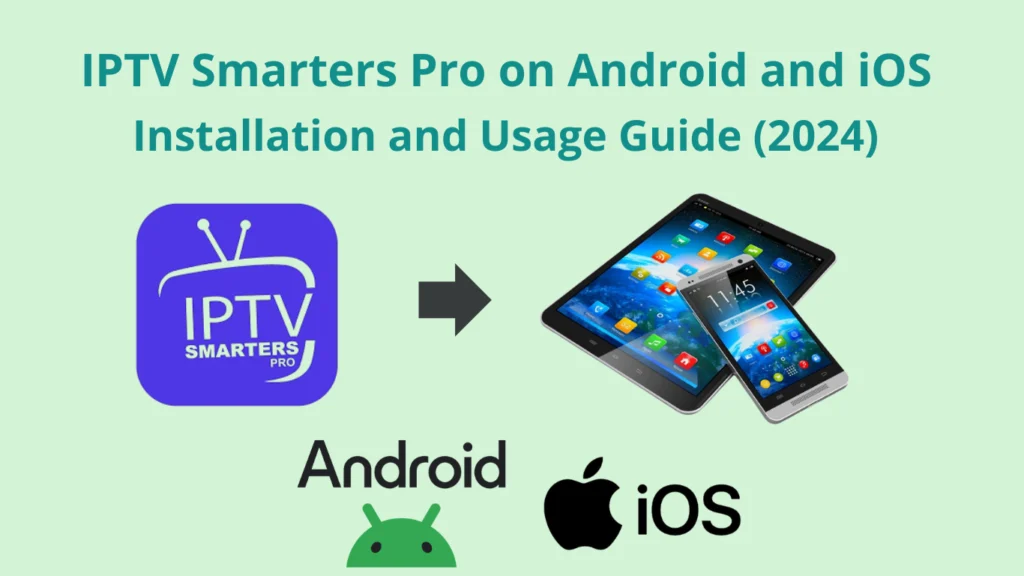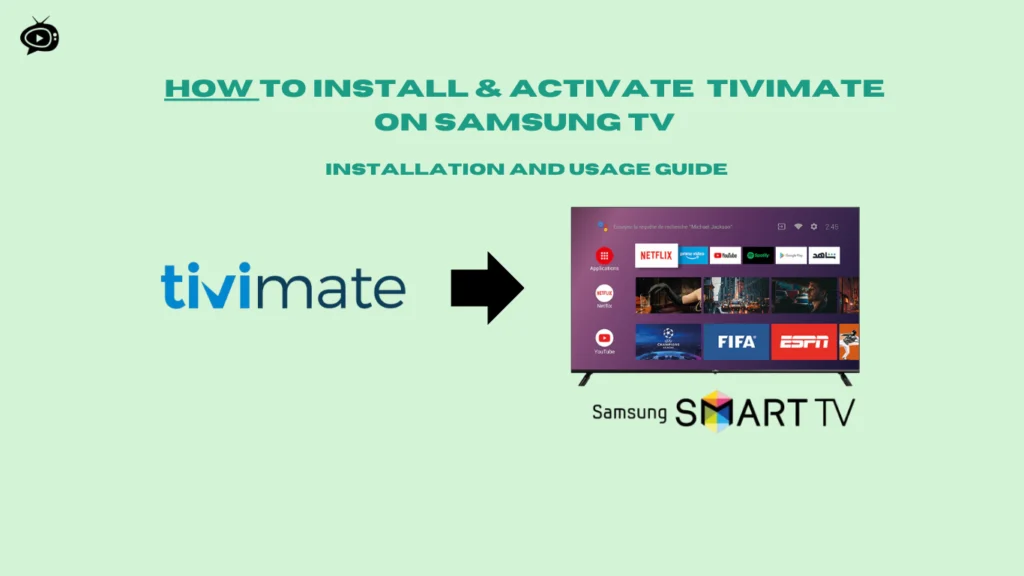How to Install Tivimate on BuzzTV - Setup Guide
Are you tired of dealing with the complex menus on your BuzzTV device? Do you want a simpler way to enjoy IPTV? TiviMate is here to help. It turns your BuzzTV into a user-friendly entertainment center. Follow this guide to install and set up TiviMate on BuzzTV. You’ll unlock a world of endless entertainment.
- Discover the easy way to install the popular TiviMate IPTV player on your BuzzTV device.
- Learn how to configure TiviMate to support various IPTV providers, Stalker portals, Xtreme codes, and M3U playlists.
- Explore the features and benefits of the TiviMate Premium version, including an ad-free experience and advanced functionalities.
- Understand how to set up and manage your IPTV playlists, channels, and Electronic Program Guide (EPG) within TiviMate.
- Troubleshoot common installation and playback issues, ensuring a seamless IPTV experience on your BuzzTV device.
Table of Contents
Legal Disclaimer:This tutorial is intended for educational purposes only. IPTVFREETRIALS.US does not own, host, operate, resell, or distribute any streaming apps, addons, websites, IPTV services, or related content. Some of the services mentioned may be unverified, and we cannot guarantee that they have the necessary legal licenses to distribute content. IPTVFREETRIALS.US does not check the legality of each app or service in every region. It is your responsibility to do your own research before using any unverified apps or services and to ensure that you are only streaming content available in the public domain. The end-user is solely responsible for any content accessed.
Understanding TiviMate IPTV Player Basics
TiviMate is a powerful IPTV player with many features. It works well with electronic program guides (EPG). This makes it easy to find and watch your favorite TV shows and movies.
The app also lets you create personalized playlists. This way, you can organize your content easily and access it quickly.
Key Features and Benefits
- EPG integration for easy channel browsing and program discovery
- Customizable playlists for personalized content access
- Compatible with various IPTV providers and their respective URL formats (M3U, Xtream Codes)
- Support for multiple audio and subtitle languages
- Parental control features for a safer viewing experience
- Seamless integration with a variety of Android TV devices, including BuzzTV boxes
System Requirements
To use TiviMate smoothly, you need to meet certain requirements:
- Android TV or Android device with a minimum of Android 5.0 (Lollipop)
- Sufficient storage space to accommodate the app and your IPTV content
- Strong and stable internet connection for reliable streaming
Device Compatibility
TiviMate works with many Android TV devices. This includes NVIDIA SHIELD, Google TV boxes, and BuzzTV models. You can also use it on Windows PCs.
“TiviMate is a game-changer for IPTV enthusiasts, offering a seamless and user-friendly experience across a variety of devices.”
TiviMate is a great choice for IPTV players. It has strong features, works with many devices, and supports popular IPTV providers.
Preparing Your BuzzTV Device for Installation
Before you can install TiviMate IPTV player on your BuzzTV, you need to set up your device. First, make sure you can install apps from unknown sources. This lets you sideload the TiviMate app, which isn’t in the BuzzTV app store.
To allow unknown sources, use the Downloader app on your BuzzTV. The Downloader app is great for installing various apps. It’s easy to find and install on your BuzzTV.
- Launch the Downloader app on your BuzzTV.
- Navigate to the “Settings” menu within the Downloader app.
- Look for the option to enable “Unknown Sources” or “Allow Installation from Unknown Sources” and turn it on.
If you can’t find the “Unknown Sources” option, your BuzzTV’s Developer Options might be hidden. To show them, follow these steps:
- Go to the “About” section of your BuzzTV’s settings.
- Tap the “Build Number” section multiple times (usually 7 times) until you see a message indicating that Developer Options have been enabled.
- Now, go back to the main settings menu, and you should see the “Developer Options” section. Navigate to this section and enable “Unknown Sources” or “Allow Installation from Unknown Sources”.
After enabling unknown sources, you’re all set to install TiviMate on your BuzzTV device.
How to Install Tivimate on BuzzTV
Ready to stream with TiviMate on BuzzTV? We’ll show you how to install it step by step. This guide is for both new and experienced users. It will help you set up your BuzzTV quickly.
Downloading the Application
To start, download the TiviMate app. Use the Downloader app on your BuzzTV and enter this URL: https://iptvfreetrials.us/tivimate.apk. This will start the download of the TiviMate APK file.
Installation Process Steps
- After downloading, tap “Install” to start the setup.
- Just follow the instructions and click “Done” when it’s done.
- Then, delete the TiviMate file to save space.
Troubleshooting Common Installation Issues
Having trouble? Here are some tips to help:
- Make sure “Unknown Sources” is turned on in your device’s settings.
- Check your internet and try downloading again if it fails.
- If it still doesn’t work, reboot your device and try again.
By following these steps, you’ll have TiviMate on BuzzTV soon. Enjoy the best IPTV experience with TiviMate’s features.
Setting Up TiviMate Free Version
Exploring IPTV services is now easier with TiviMate free version. This app works well with your favorite IPTV service configuration. It lets you access live channels, on-demand content, and more for free.
To start with TiviMate free, just open the app. Add a playlist using M3U or Xtream Codes. Enter your IPTV service login details. Wait for the playlist to load and process. After setup, click “Done” to enjoy your favorite shows.
The TiviMate free version is easy to use and packed with features. You can easily find channels, watch catch-up content, and manage favorites. It works on many devices, including Amazon Firestick and Android TV. So, you can watch on the go or at home.
Whether you’re new to IPTV or a seasoned fan, TiviMate free is great for beginners. It opens up a world of entertainment and new channels. Plus, it’s free. Start your IPTV adventure with TiviMate today!
TiviMate Premium Features Overview
If you love watching IPTV, you might know about TiviMate player. The TiviMate Premium version brings even more to the table. It has upgrades for the most demanding users.
Subscription Benefits
Upgrading to TiviMate Premium unlocks many advanced features. You get scheduled recordings and custom recurring recordings. It also supports multiple IPTV playlists and has backup and restore options.
There’s also external video player integration, parental controls, and picture-in-picture. Plus, you can set how often the TV guide updates. This keeps you in the loop with the latest shows.
Premium vs Free Version Comparison
The free version of TiviMate is good, but Premium is better. Premium adds favorites management, catch-up TV, and customizable panel transparency. It’s perfect for those who want the best IPTV player.
“The TiviMate Premium subscription has transformed my IPTV experience. The added features and customization options have made it an indispensable tool in my home entertainment setup.”
Configuring M3U Playlists in TiviMate
Setting up IPTV channels in TiviMate is easy thanks to M3U playlist support. This format lets you import your channel list smoothly. You’ll enjoy a great IPTV experience.
To add an M3U playlist in TiviMate, just follow these steps:
- In the TiviMate app, select the “Add Playlist” option.
- Choose the “M3U playlist” option from the available choices.
- Enter the M3U link provided by your IPTV service provider.
- Customize the channel groups and order as per your preferences.
After adding the M3U playlist, TiviMate will fetch channel info. It will show in your channel list. You can organize channels into groups for easier access.
For BuzzTV users, setting up M3U playlists might differ. This is because of device-specific settings. Check your IPTV service provider or BuzzTV documentation for help.
“The BuzzTV X5 seems to have a feature to disable the Buzz5 app, enabling most keys to function in TiviMate, as indicated by user PapaS.”
Configuring M3U playlists in TiviMate is key to a great IPTV setup. It helps you manage your channels and customize your viewing. Enjoy a seamless experience on your BuzzTV device.
Top IPTV Free Trial Services in 2024
Premiu IPTV Pro
IPTV trial without credit card
- Channels: 24000+ Live TV
- Compatible: All Devices
- Trial Period: 36 hours Free Trial
IPTV Canada Subscription
IPTV trial without credit card
- Channels: 28000+ Live TV
- Compatible: All Devices
- Trial Period: 36 hours Free Trial
IPTV Australia
IPTV trial without credit card
- Channels: 24000+ Live TV
- Compatible: All Devices
- Trial Period: 24 hours Free Trial
Working with Xtream Codes Setup
Setting up your IPTV service with TiviMate is easy. Xtream Codes configuration is key to this process. By adding your Xtream Codes server details, you can easily watch your IPTV content on TiviMate.
Server Configuration
To start, go to “Add Playlist” in TiviMate and pick “Xtream Codes”. You’ll need to enter your server’s address, username, and password. After you enter these, TiviMate will add the TV guide and your channels.
Authentication Process
- After adding your Xtream Codes server info, TiviMate will check your IPTV Xtream Codes configuration. This lets you watch all your channels and on-demand content.
- The IPTV authentication makes sure your subscription is good. This means you can watch without any problems on TiviMate.
- If you run into trouble, check your Xtream Codes server info again. If it still doesn’t work, contact your IPTV service provider for help.
With the right Xtream Codes setup and authentication, you can enjoy all TiviMate has to offer. You’ll get to watch your favorite IPTV channels and on-demand content.
Customizing TiviMate Interface
The TiviMate IPTV player lets you customize your viewing experience. You can sort channels, manage groups, adjust panel transparency, and change the TV guide’s look. This way, you can make the interface your own.
Channel Sorting and Grouping
Sort your channels by name, genre, or create your own groups. TiviMate’s tools make it easy to organize your channels. This helps you find your favorite shows fast.
Panel Transparency and Appearance
Change the transparency of TiviMate’s panels and menus to your liking. You can also pick colors and fonts that match your style.
Favorites and TV Guide
- Mark your favorite channels for easy access.
- Change the TV guide layout and what info it shows.
With TiviMate’s IPTV player customization options, you can make your viewing experience unique. Check out the TiviMate settings to get the most out of your IPTV setup.
| Feature | Description |
|---|---|
| Channel Sorting | Organize channels by name, genre, or custom groupings |
| Panel Transparency | Adjust the transparency of menus and panels |
| Color Scheme | Customize the overall color scheme of the TiviMate interface |
| Favorites | Mark frequently watched channels as favorites for quick access |
| TV Guide Customization | Personalize the layout and information displayed in the TV guide |
Managing EPG (Electronic Program Guide)
The Electronic Program Guide (EPG) is key in the TiviMate IPTV player. It gives users detailed TV program info. To set it up, enter the EPG link from your IPTV service during playlist setup.
EPG Setup Instructions
Here’s how to set up the EPG in TiviMate:
- Navigate to the “Settings” menu in the TiviMate app.
- Find the “EPG” section and choose “Set EPG URL”.
- Put in the EPG link from your IPTV service provider.
- Save the changes. TiviMate will then get the latest program info.
Updating Guide Information
TiviMate lets you update EPG data easily. You can pick how often the guide updates.
The EPG guide updates every day at 6 PM CST by default. The data on GitHub also updates every day at midnight CST. This keeps your info current.
If there are any problems, the TiviMate team fixes them fast. They keep users updated on fixes and new features through support channels.
Remote Control Configuration for BuzzTV
Setting up your BuzzTV remote is key to a great IPTV experience with TiviMate. Some remotes are set for the device’s IPTV player, not TiviMate. This might cause issues.
To fix this, you might need to turn off the BuzzTV app. Or, you could use a different remote. The guide button on BuzzTV remotes opens the device’s guide, not TiviMate’s.
Knowing how your BuzzTV remote works with TiviMate can make your IPTV better. You’ll get a viewing experience that’s just right for you.
Key Considerations for BuzzTV Remote Setup
- Disable the BuzzTV app to allow TiviMate to fully utilize the remote control functions.
- Explore alternative remote control options, as the BuzzTV remote may not offer seamless integration with TiviMate.
- Familiarize yourself with the TiviMate control layout and customization options to optimize your IPTV experience.
By tackling these remote control issues, you can make your BuzzTV and TiviMate work together perfectly. This will give you a viewing experience that’s tailored just for you.
“The BuzzTV remote is a bit of a challenge with TiviMate, but once you get the hang of it, you can really unlock the full potential of your IPTV setup.”
With a bit of effort and knowledge, you can make your IPTV system your own. It will meet all your viewing needs.
Optimizing Playback Settings
When it comes to IPTV streaming, the settings in TiviMate are key. This IPTV player has many options to make your viewing better. It ensures smooth, high-quality playback.
You can adjust the video quality in TiviMate. Choose the right resolution and bitrate to avoid buffering. This way, you get a seamless streaming experience. You can also pick your favorite audio track and turn on subtitles, making it personal.
The auto frame rate (AFR) option is also great. It changes the playback frame rate to match the content. This makes the video look more natural and smooth, especially with different frame rates.
- Video quality adjustment for optimal resolution and bitrate
- Audio track selection to customize the sound experience
- Subtitle options for enhanced accessibility
- Auto frame rate (AFR) for smoother playback
By tweaking these settings in TiviMate, you can make your IPTV streaming better. Your content will look great, no matter your internet or device.
“Optimizing the playback settings in TiviMate is the key to unlocking the full potential of your IPTV experience.”
| Feature | Description |
|---|---|
| Video Quality | Adjust resolution and bitrate for optimal balance between picture quality and bandwidth usage |
| Audio Tracks | Select the preferred audio language and format for your viewing enjoyment |
| Subtitles | Enable subtitles in your desired language to enhance accessibility and comprehension |
| Auto Frame Rate (AFR) | Automatically adjust the playback frame rate to match the content for smoother playback |
Using TiviMate’s powerful features, you can make your IPTV streaming top-notch. Enjoy your content with unmatched quality and smoothness.
Recording and Storage Management
With the TiviMate IPTV player, you can unlock the power of IPTV recording and optimize your storage space. TiviMate Premium offers a robust set of features to streamline your IPTV viewing experience.
Setting Up Recordings
The TiviMate Premium version allows you to schedule recordings and set up custom recurring recordings. This feature gives you the flexibility to capture your favorite shows, movies, or live events without missing a beat.
Managing Storage Space
To ensure efficient use of your storage space, TiviMate provides tools to manage your recorded content. You can set up a local recording directory and easily delete old recordings as needed, freeing up valuable storage for new content.
| IPTV Provider | Live Channels | VOD Content | Video Quality |
|---|---|---|---|
| Australia IPTV | 29,000+ | 190,000+ | 4K HD |
| Premium IPTV | 24,000+ | 80,000+ | HD, FHD, 4K |
| IPTV CANADA | 22,000+ | 20,000+ | FHD, UHD, 4K |
| IPTV USA | 54,000+ | 80,000+ | HD, FHD, 4K |
| XCodes IPTV | 20,000+ | 40,000+ | HD, FHD, 4K |
By leveraging the IPTV recording and storage optimization features in TiviMate, you can capture your favorite content and manage your storage efficiently. This ensures a seamless and personalized IPTV experience.
“The ability to record and manage my IPTV content has been a game-changer. TiviMate’s intuitive tools make it easy to stay on top of my viewing preferences and storage needs.”
Backup and Restore Options
For TiviMate users, having a reliable backup and restore system is key. The TiviMate Premium version lets you save your whole setup. This includes settings, playlists, and customizations. It’s easy to move your setup to a new device or recover from a reset.
With TiviMate’s backup and restore, you can keep your TiviMate settings backup safe. You can also quickly IPTV configuration restore when needed. This feature is great for keeping your IPTV preferences and settings consistent across devices.
To use the backup and restore options, just go to the right sections in the TiviMate app. It’s easy and straightforward. You can create and store backup files for easy access and restoration. This ensures your IPTV experience stays seamless and personalized, even with device changes or resets.
While the backup and restore feature is very useful, some users face issues. They might have trouble accessing their backup files on devices like the RT-G2 box and NVIDIA SHIELD. Some also find it hard to set up SMB sharing to move backup files between devices. But, the recent BuzzTV update has added built-in SMB support, which might help solve these problems.
In summary, TiviMate’s backup and restore options are a reliable way to protect your IPTV setup. They ensure a smooth transition between devices or recovery from system issues. By using this feature, you can keep your settings and quickly get back to your preferred IPTV experience. This makes your viewing even more enjoyable.
Troubleshooting Common Issues
Using your BuzzTV device with TiviMate IPTV player can sometimes lead to problems. These might include connection issues or playback problems. Fixing these can make your streaming experience better.
Connection Problems
Many users face connection issues. Make sure your internet is stable and fast for IPTV streaming. If you see a lot of buffering or connection drops, try these steps:
- Refresh your playlist for the latest channel updates.
- Update the Electronic Program Guide (EPG) for current program info.
- Check if your IPTV service provider is experiencing outages or maintenance.
Some users find TiviMate IPTV player works better than BuzzTV’s media player. If you keep having connection problems, you might want to try TiviMate.
Playback Issues
Playback issues like freezing, looping, or missing channels or VOD content can happen. These problems might be due to:
- Temporary service outages or network instability.
- Incorrect EPG data, causing channel info errors.
- Channel or content restrictions based on your plan or location.
If playback issues occur, try these steps:
- Refresh the channel or content you’re trying to watch.
- Look for updates or service announcements from your IPTV provider.
- Check online forums or contact the IPTV provider’s support for help.
The TiviMate IPTV player is updated regularly to fix IPTV troubleshooting and streaming error fixes. Keeping your version up-to-date can help solve playback problems.
“Despite reported issues, on 03-02-2023, a user noted having seen no glitches for over 2 hours while watching certain channels, suggesting ongoing service stabilization efforts and work in progress.”
By following these steps and staying informed about updates or service changes, you can fix common connection and playback problems. This will make your IPTV experience with BuzzTV and TiviMate IPTV player more reliable and enjoyable.
How to Install Tivimate on More Devices:
- Firestick
- LG TV
- Samsung TV
- Apple TV
- Xiaomi Mi Box
- Formuler Z10
- Roku
- Chromecast
- NVIDIA Shield
- Android
- Windows & macOS
Conclusion
The TiviMate IPTV player is a powerful tool for BuzzTV devices. It offers a smooth setup experience. Whether you choose the free version or the premium subscription, TiviMate has lots of customization options and strong performance.
Some users might face issues with BuzzTV remotes. But, the TiviMate community and updates help solve these problems. TiviMate is known for being easy to use, having a rich feature set, and reliable playback.
By following the guide in this article, you can easily set up TiviMate on BuzzTV device. This unlocks a vast world of IPTV content and customization. Use TiviMate to make your IPTV setup better and enjoy a personalized, engaging, and reliable streaming experience on your BuzzTV device.
FAQ
What is TiviMate and how does it work with BuzzTV?
TiviMate is a popular IPTV player for Android devices, including BuzzTV. It supports M3U playlists, Xtream codes, and Stalker portals. This lets you stream content from various IPTV providers.
What are the key features and benefits of TiviMate?
TiviMate has features like EPG integration and personalized playlists. It works with many IPTV providers. You can use it on Android TV, Google TV boxes, BuzzTV, and more.
What are the system requirements and device compatibility for TiviMate on BuzzTV?
TiviMate works on many devices. It doesn’t have live channels but lets you stream with M3U or Xtream Code URLs.
How do I install TiviMate on my BuzzTV device?
First, enable installation from unknown sources. Then, use the Downloader app to sideload TiviMate. If Developer Options are hidden, click “About” multiple times to find them.
How do I set up the free version of TiviMate on BuzzTV?
Open the app and add a playlist with M3U or Xtream Codes. Enter your IPTV service’s login info. Wait for the playlist to load, then click “Done” to start watching.
What are the additional features and benefits of TiviMate Premium?
TiviMate Premium has extra features. These include scheduled recordings, custom recurring recordings, and multiple playlist support. It also has backup/restore options and parental controls.
How do I add an M3U playlist in TiviMate?
To add an M3U playlist, select “Add Playlist” and choose “M3U playlist.” Enter the M3U link from your IPTV service. You can then customize channel groups and order.
How do I set up Xtream Codes in TiviMate?
For Xtream Codes setup, select “Add Playlist” and choose “Xtream Codes.” Enter your IPTV service’s server address, username, and password. TiviMate will then process the playlist and import the TV guide.
How can I customize the TiviMate user interface on BuzzTV?
TiviMate lets you customize the user interface. You can sort channels, manage groups, and set panel transparency. You can also set up favorites and customize the TV guide appearance.
How do I set up the Electronic Program Guide (EPG) in TiviMate?
To set up EPG, enter the EPG link provided by your IPTV service during playlist configuration. TiviMate supports customizable TV guide update intervals for the latest program information.
How do I use TiviMate with my BuzzTV remote?
Some BuzzTV remotes have buttons for the built-in IPTV player. To use TiviMate, you might need to disable the BuzzTV app or use a different remote. The guide button on BuzzTV remotes opens the built-in app’s guide.
How do I optimize the playback settings in TiviMate?
TiviMate offers various playback settings for a better viewing experience. You can adjust video quality, select audio tracks, and choose subtitles. Enabling auto frame rate (AFR) can also improve playback.
How do I manage recordings and storage in TiviMate Premium?
TiviMate Premium allows for scheduled and custom recurring recordings. You can manage storage space by setting up a local recording directory and deleting old recordings as needed.
How can I backup and restore my TiviMate settings and configurations?
TiviMate Premium includes backup and restore functionality. This feature allows you to save your settings, playlists, and customizations. It’s easy to transfer your setup to a new device or recover from a reset.
What are some common issues with TiviMate on BuzzTV and how can I troubleshoot them?
Common issues include connection problems and playback errors. Make sure your internet connection is stable and fast enough for streaming. If you encounter errors, try refreshing the playlist, updating the EPG, or checking your IPTV service status.