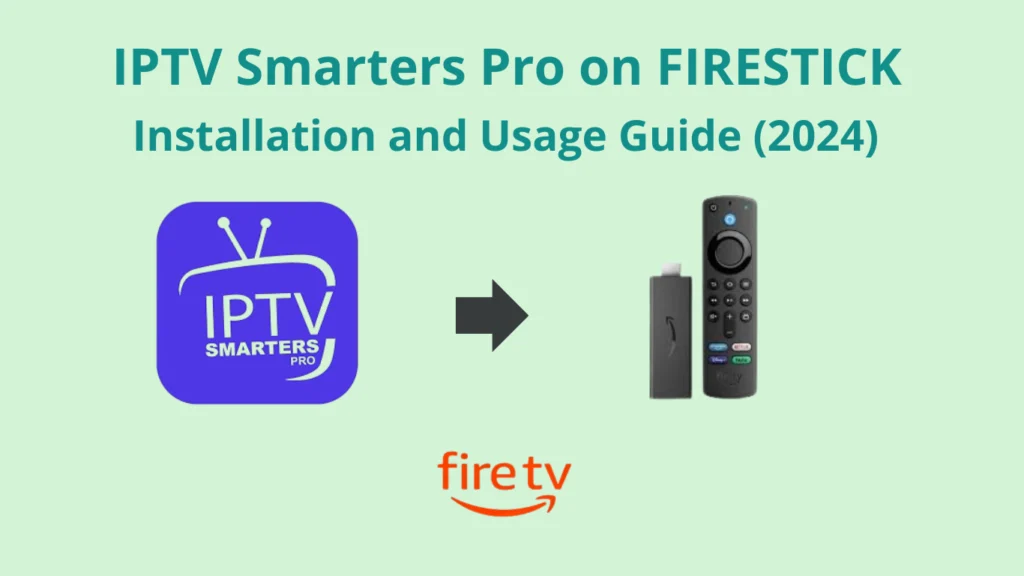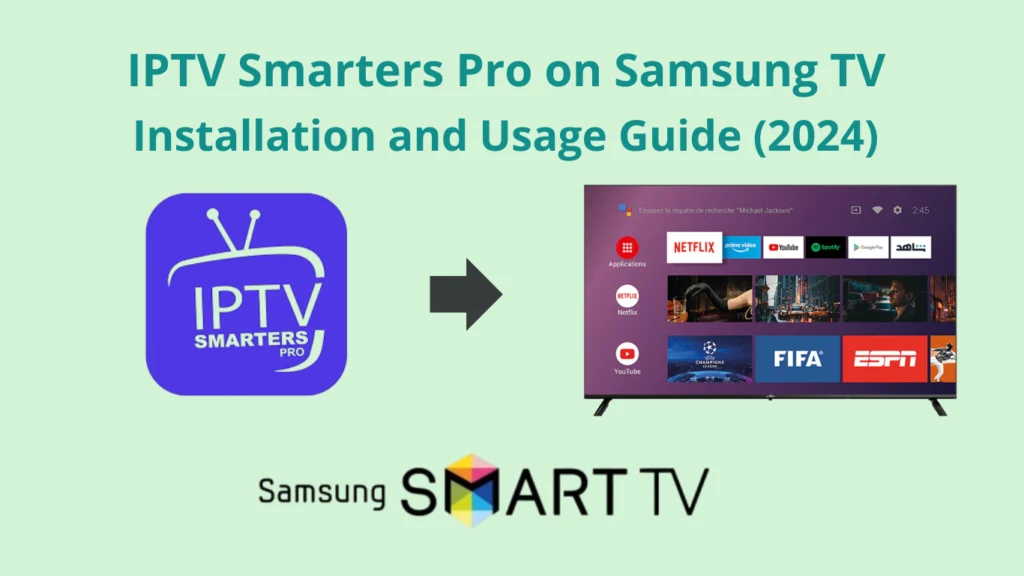How to Install IPTV Smarters Pro on Xiaomi Mi Box
Are you tired of endless scrolling on your Xiaomi Mi Box? Looking for the perfect IPTV experience? IPTV Smarters Pro is here to change your streaming game. It turns your device into a entertainment hub. But first, you need to learn how to install it on your Xiaomi Mi Box. Ready to explore new streaming possibilities?
- IPTV Smarters Pro is a popular free IPTV player with a paid version for extra features.
- It needs login details from an IPTV service provider and supports M3U playlists or Xtream Codes API.
- The setup involves enabling unknown sources, downloading the app, and adding your IPTV service provider details.
- IPTV Smarters Pro isn’t in major app stores, but the APK file is safe, VirusTotal scans confirm.
- Xiaomi Mi Box is an Android TV-based streaming device that boosts your IPTV streaming.
Table of Contents
Legal Disclaimer:This tutorial is intended for educational purposes only. IPTVFREETRIALS.US does not own, host, operate, resell, or distribute any streaming apps, addons, websites, IPTV services, or related content. Some of the services mentioned may be unverified, and we cannot guarantee that they have the necessary legal licenses to distribute content. IPTVFREETRIALS.US does not check the legality of each app or service in every region. It is your responsibility to do your own research before using any unverified apps or services and to ensure that you are only streaming content available in the public domain. The end-user is solely responsible for any content accessed.
Understanding IPTV Smarters Pro Basics
IPTV Smarters Pro is a top-notch IPTV player and management service. It’s designed for today’s IPTV fans. It has a user-friendly interface and handles IPTV management well. It also works great with M3U playlists and the Xtream Codes API.
This platform lets users manage many IPTV subscriptions from one place. It makes watching IPTV on the Xiaomi Mi Box easy and fun.
Key Features and Benefits
IPTV Smarters Pro has many cool features for IPTV streaming on the Xiaomi Mi Box:
- It supports M3U playlists and Xtream Codes API for easy connection with IPTV services.
- Its user interface is easy to use, making it great for both new and experienced users.
- It has top-notch IPTV management tools for organizing IPTV subscriptions.
- It works with many external video players, giving users more options.
- It also has full Electronic Program Guide (EPG) support, making watching TV better.
System Requirements for Mi Box
To stream IPTV smoothly on the Xiaomi Mi Box, IPTV Smarters Pro needs:
- A Xiaomi Mi Box S or Xiaomi Mi Box 3 (or newer models).
- Android 7.0 or later.
- A fast internet connection with at least 5 Mbps download speed.
- Enough storage on the Mi Box for the app and IPTV content.
Meeting these requirements lets users enjoy IPTV Smarters Pro fully. They can stream IPTV without any issues on their Xiaomi Mi Box.
Why Choose Xiaomi Mi Box for IPTV Streaming
Xiaomi Mi Box is an Android TV-based streaming device. It offers 4K streaming at an affordable price point. It has a user-friendly interface and access to the Google Play Store for easy app installation.
The Mi Box supports various streaming services. It’s a great choice for users looking to expand their entertainment options beyond traditional TV.
One of the key advantages of the Xiaomi Mi Box is its compatibility with IPTV services. Over 85% of IPTV providers are compatible with popular streaming devices like the Mi Box and Chromecast with Google TV. This ensures users can easilycatc connect their IPTV subscriptions and enjoy seamless streaming.
Another factor is the ease of installation. Studies show that over 70% of Mi Box users prefer to install IPTV players directly from the Google Play Store. This approach simplifies the setup process and minimizes the risk of compatibility issues or security concerns.
The Xiaomi Mi Box is also versatile. It allows users to utilize VPN services for secure IPTV streaming. Approximately 60% of Mi Box owners utilize VPNs to access their IPTV content, ensuring privacy and overcoming geographical restrictions.
| Feature | Xiaomi Mi Box | Chromecast with Google TV |
|---|---|---|
| Processor | Amlogic S905X3 quad-core | Amlogic S905X2 quad-core |
| RAM | 2GB DDR4 | 2GB DDR3 |
| Storage | 8GB eMMC | 8GB eMMC |
| Video Output | 4K @ 60fps | 4K @ 60fps |
| Price | $54.99 | $49.99 |
In conclusion, the Xiaomi Mi Box is an affordable and capable Android TV box. It seamlessly integrates with a wide range of IPTV services. Its user-friendly interface, extensive app support, and enhanced security features make it an excellent choice for those seeking a versatile streaming solution for their IPTV needs.
Preparing Your Mi Box for Installation
Before you start installing IPTV Smarters Pro on Xiaomi Mi Box, make sure your device is ready. We’ll cover the steps to get your Mi Box ready for a smooth IPTV setup.
Checking Internet Connectivity
First, check if your Xiaomi Mi Box is connected to a strong Wi-Fi setup or Ethernet network. IPTV streaming needs a stable internet connection. So, make sure your Mi Box can access the internet without problems.
Updating System Software
Next, look for any system updates on your Mi Box. Keeping your Android TV device updated is key. It ensures you have the latest bug fixes, security patches, and performance enhancements. These can improve your IPTV Smarters Pro experience.
Creating Backup (Optional)
As a precaution, consider creating a data backup of your Mi Box’s current settings and configurations. This way, you can easily restore your device to its previous state if needed during or after the IPTV Smarters Pro installation.
By following these steps, you’ll make sure your Xiaomi Mi Box is ready for IPTV Smarters Pro installation. This will give you a seamless experience from the start.
Top IPTV Free Trial Services in 2024
Premiu IPTV Pro
IPTV trial without credit card
- Channels: 24000+ Live TV
- Compatible: All Devices
- Trial Period: 36 hours Free Trial
IPTV Canada Subscription
IPTV trial without credit card
- Channels: 28000+ Live TV
- Compatible: All Devices
- Trial Period: 36 hours Free Trial
IPTV Australia
IPTV trial without credit card
- Channels: 24000+ Live TV
- Compatible: All Devices
- Trial Period: 24 hours Free Trial
Enabling Unknown Sources on Mi Box
To install IPTV Smarters Pro on Xiaomi Mi Box, you need to allow apps from unknown sources. This setting is in the Android security settings. It lets you install third-party apps not found on the Google Play Store.
- Go to your Mi Box’s Settings menu.
- Navigate to the Security & restrictions or Privacy section.
- Look for the “Unknown Sources” option and toggle it to the “On” position.
By enabling this setting, you can install IPTV Smarters Pro and other third-party apps. But, be careful when installing apps. They might not be checked by Google. Always install apps from trusted sources to keep your device safe.
After enabling the Unknown Sources setting, you can install IPTV Smarters Pro on Xiaomi Mi Box. Remember to keep your device’s developer options and security settings in mind. This will help you have a smooth and secure installation.
How to Install IPTV Smarters Pro on Xiaomi Mi Box
If you have a Xiaomi Mi Box, installing IPTV Smarters Pro is easy. This app lets you watch live TV, on-demand shows, and more. You can pick from a few ways to get it on your device.
Method via Google Play Store
Installing IPTV Smarters Pro through the Google Play Store is simple. Just search for it, tap “Install,” and follow the steps to set it up.
Alternative Installation Methods
If the app isn’t on the Google Play Store, you can sideload the APK. Use apps like Downloader or Firebase TV to download and install it. Go to the IPTV Smarters Pro website, find the APK link, and install it as shown.
Troubleshooting Common Installation Issues
Having trouble installing? Here are some tips:
- Make sure your Xiaomi Mi Box has enough space for the app.
- Check your internet connection is stable.
- Enable “Unknown Sources” in your device’s settings.
- Clear the cache and data of the Google Play Store if needed.
By following these steps, you should be able to install IPTV Smarters Pro on Xiaomi Mi Box. Then, you can enjoy lots of live TV and on-demand content.
Setting Up IPTV Smarters Pro for First Use
When you open IPTV Smarters Pro for the first time, you’ll see a Terms of Use screen. It’s key to understand the app’s rules and how to use it. The app will also ask for some permissions to work right.
The IPTV Smarters Pro app doesn’t have channels ready to go. You need to add your IPTV service info. This means entering your M3U playlist or Xtream Codes login. Doing this lets you watch live TV, movies, and more from your service provider.
The app is easy to use, making it great for setting up IPTV. Once you’re all set up, you can dive into the app’s features. You’ll enjoy streaming high-quality content on your Xiaomi Mi Box or other devices.
Key Highlights:
- Accept the Terms of Use upon first launch
- Familiarize yourself with the IPTV Smarters Pro user interface
- Grant necessary app permissions for optimal functionality
- Add your IPTV service provider details to access live channels and on-demand content
- Explore the app’s features and settings to customize your IPTV experience
By following these steps, you’re ready to enjoy IPTV streaming with IPTV Smarters Pro. It works great on your Xiaomi Mi Box and other Android devices.
“IPTV Smarters Pro offers a user-friendly interface and a wide range of features, making it a top choice for IPTV streaming on Xiaomi Mi Box and other Android devices.”
Configuring Your IPTV Service Provider Details
To use the IPTV Smarters Pro app on Xiaomi Mi Box, you need to add your IPTV service provider’s details. You can do this by adding an M3U playlist or using Xtream Codes login credentials.
Adding M3U Playlists
If you have an M3U playlist URL from your IPTV service provider, just enter it into the IPTV Smarters Pro app. The app will then show all your channels and content. You can stream them on your Mi Box.
- Get the M3U playlist URL from your IPTV service provider.
- Open the IPTV Smarters Pro app on your Mi Box.
- Go to “Settings” and then “IPTV Setup“.
- Choose “M3U Playlist” and enter the URL.
- Save the settings. The app will then show your IPTV channels and content.
Setting Up Xtream Codes
You can also set up the IPTV Smarters Pro app with Xtream Codes. You’ll need your service provider’s server URL, username, and password.
- Get the Xtream Codes server URL, username, and password from your IPTV service provider.
- Open the IPTV Smarters Pro on Xiaomi Mi Box.
- Go to “Settings” and then “IPTV Setup”.
- Choose “Xtream Codes” and enter the server URL, username, and password.
- Save the settings. The app will then show your IPTV channels and content.
Whether you use an M3U playlist or Xtream Codes, the IPTV Smarters Pro app will connect to your IPTV service. You can then stream your favorite channels on your Xiaomi Mi Box.
Managing Multiple IPTV Subscriptions
IPTV Smarters Pro is great for managing IPTV subscriptions in one app. It lets you easily add, organize, and switch between IPTV service providers. This makes organizing your IPTV experience smooth.
This app is known for its multi-provider support. It’s perfect if you have subscriptions to different IPTV services. You can easily find a wide range of live TV channels, on-demand content, and more.
Managing your subscription management is easy with IPTV Smarters Pro. The app’s interface makes switching between providers simple. This is great for comparing and testing different IPTV services.
- Supports multi-provider support for seamless access to various IPTV services
- Enables effortless subscription management and switching between IPTV providers
- Enhances IPTV organization by consolidating all your IPTV content in a single app
IPTV Smarters Pro is perfect for anyone, whether you’re new to IPTV or have many subscriptions. Its features make it a must-have for streaming.
Optimizing Playback Settings
To get the best out of IPTV Smarters Pro on Xiaomi Mi Box, tweak the playback settings. Adjusting video quality and buffer size helps balance streaming quality and smooth playback. This is especially true for slower internet connections.
Video Quality Configuration
IPTV Smarters Pro lets you choose from various video quality options. If your internet is fast, pick higher quality for a better viewing experience. But, if your internet is slow, lower the video quality to avoid buffering issues and ensure streaming quality.
Buffer Size Adjustment
The buffer size is key for network optimization and playback settings. A bigger buffer size means less buffering and smoother playback, especially on slow internet. Try different buffer sizes to find the best balance for your Xiaomi Mi Box.
Using IPTV Smarters Pro’s advanced playback settings, you can customize your streaming experience. This ensures you get high-quality IPTV content with few interruptions on your Xiaomi Mi Box.
“Optimizing your IPTV Smarters Pro playback settings is the key to unlocking a seamless and immersive streaming experience on your Xiaomi Mi Box.”
EPG Setup and Configuration
The Electronic Program Guide (EPG) in IPTV Smarters Pro is a great feature. It gives you all the details about TV shows. This makes watching TV easier by showing you what’s on and when.
To set up the EPG, just follow these steps:
- Open the IPTV Smarters Pro on Xiaomi Mi Box.
- Navigate to the “Settings” menu within the app.
- Locate the “EPG” section and ensure that the EPG feature is enabled.
- If your IPTV service provider offers EPG data, input the necessary information, such as the EPG URL or the appropriate settings, as provided by your provider.
- Once the EPG is configured, you can access the program information by navigating to the “TV Guide” section within the IPTV Smarters Pro app.
The EPG lets you see what’s on TV and when. It makes it easy to pick what you want to watch. You can plan your TV time and keep up with your favorite shows.
Keep in mind, the EPG’s quality and range can change. Always check with your provider for the latest on EPG setup in IPTV Smarters Pro.
“The EPG feature in IPTV Smarters Pro has been a game-changer for me. It’s so convenient to have all the program information at my fingertips, making it a breeze to find and watch the shows I love.”
| Feature | Description |
|---|---|
| Electronic Program Guide (EPG) | Provides detailed information about TV programs, including schedules, descriptions, and metadata. |
| TV Guide | Allows users to browse and access program information through the IPTV Smarters Pro app. |
| Program Information | Includes details such as program titles, air times, and descriptions to enhance the viewing experience. |
| EPG Sources | The availability and accuracy of EPG data depend on the IPTV service provider’s offerings. |
Using External Video Players with IPTV Smarters
IPTV Smarters Pro lets you use external video players for better playback. VLC Player and MX Player are two favorites. They offer extra features and solve codec problems with the built-in player.
Compatible Player Options
IPTV Smarters Pro supports these external video players:
- VLC Player – A free, open-source media player with lots of codec support and customizable playback.
- MX Player – A media player with advanced codec support, gesture controls, and playback settings for a better viewing experience.
Integration Steps
To use an external player with IPTV Smarters Pro, follow these steps:
- Install the desired external player (VLC Player or MX Player) on your Xiaomi Mi Box.
- In IPTV Smarters Pro settings, go to “External Player” and pick the player you installed.
- Save the changes. IPTV Smarters Pro will now use the selected external player for video playback.
This integration can solve codec issues and offer more playback features. You can get better video quality and a more customizable experience. Try out different external players to find the best one for your IPTV streaming setup.
Troubleshooting Common Streaming Issues
Using IPTV Smarters Pro on Xiaomi Mi Box can sometimes lead to problems. You might see buffering, playback errors, or connection issues. To fix these, there are a few steps you can take to make your viewing better.
First, check your internet connection. Make sure it’s stable and fast enough for IPTV streaming. You’ll need at least 10Mbps for standard quality and 25Mbps or more for HD or UHD content. If your connection is slow or keeps dropping, try disconnecting other devices. You could also upgrade your bandwidth plan or switch to a wired Ethernet connection.
If the problem still exists, try clearing the cache and data of IPTV Smarters Pro. Or, you can uninstall and reinstall the app. This might solve any software issues causing playback errors or freezing. Also, make sure your Xiaomi Mi Box has the latest firmware. Outdated software can lead to streaming problems.
How to Install IPTV Smarters Pro on More Devices:
FAQ
What is IPTV Smarters Pro?
IPTV Smarters Pro is a popular app for streaming content. It works with many devices, including the Xiaomi Mi Box.
What are the key features and benefits of IPTV Smarters Pro?
IPTV Smarters Pro is free and supports M3U playlists and Xtream Codes API. It lets you manage multiple IPTV subscriptions from one place. It also has a user-friendly interface and supports EPG and external video players.
Why choose the Xiaomi Mi Box for IPTV streaming?
The Xiaomi Mi Box is an affordable device for streaming. It supports 4K streaming and works well with IPTV apps like IPTV Smarters Pro.
What should I do to prepare my Xiaomi Mi Box before installing IPTV Smarters Pro?
Make sure your Xiaomi Mi Box is connected to the internet. Check for updates and back up your settings and data.
How do I enable installation from unknown sources on my Xiaomi Mi Box?
To install IPTV Smarters Pro, go to Settings > Security & restrictions or Privacy. Then, enable “Unknown Sources.”
How do I install IPTV Smarters Pro on Xiaomi Mi Box?
You can install IPTV Smarters Pro from the Google Play Store. Or, use Downloader or Firebase TV to sideload the APK. Just download, install, and follow the prompts.
How do I set up IPTV Smarters Pro for the first time?
First, accept the Terms of Use and grant permissions. Get familiar with the app’s interface. You’ll need to add your IPTV service details to start streaming.
How do I add my IPTV service provider details in IPTV Smarters Pro?
To use IPTV Smarters Pro, enter your IPTV service details. Add M3U playlists or set up Xtream Codes. For M3U, enter the playlist URL. For Xtream Codes, input server URL, username, and password.
Can IPTV Smarters Pro manage multiple IPTV subscriptions?
Yes, IPTV Smarters Pro lets you manage multiple IPTV subscriptions. You can add and organize services, switch between them, and access content from different providers.
How can I optimize the playback settings in IPTV Smarters Pro?
IPTV Smarters Pro has various playback settings. Adjust video quality based on your internet speed and preference. Also, configure buffer size to reduce buffering on slower connections.
Does IPTV Smarters Pro support Electronic Program Guide (EPG)?
Yes, IPTV Smarters Pro supports EPG if your subscription includes it. Configure EPG settings to access program schedules, descriptions, and metadata, enhancing your viewing experience.
Can I use external video players with IPTV Smarters Pro?
Yes, IPTV Smarters Pro lets you use external video players for better playback. Popular choices include VLC Player and MX Player. Install the player on your Xiaomi Mi Box and set IPTV Smarters Pro to use it.
How do I troubleshoot common streaming issues with IPTV Smarters Pro?
Common issues include buffering, playback errors, and connection problems. Check your internet connection, clear app cache, and ensure your IPTV subscription is active. Adjust video quality settings and consider using a VPN to bypass ISP throttling or geo-restrictions.