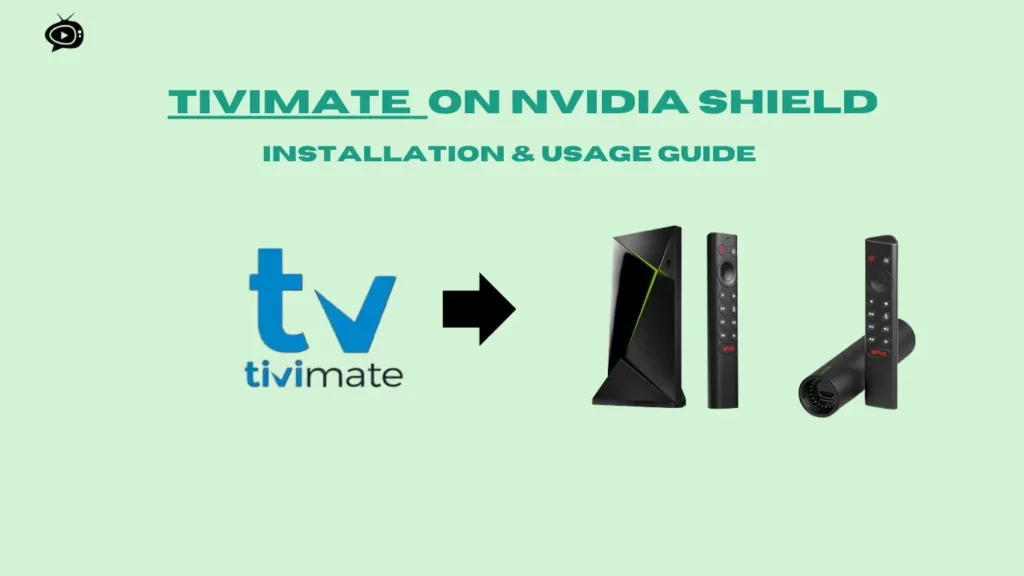How to Install Perfect Player Pro on NVIDIA Shield
Are you into IPTV and want to get the most out of your NVIDIA Shield? Perfect Player Pro is your answer. It’s a top-notch IPTV app that works great with this Android TV box. We’ll show you how to set up Perfect Player Pro on NVIDIA Shield. This way, you can enjoy top-notch IPTV streaming.
Key Takeaways
- NVIDIA Shield is an excellent Android-based device for running IPTV applications
- Perfect Player Pro is a highly capable IPTV app compatible with NVIDIA Shield
- The installation process involves accessing the Google Play Store, searching for the app, and following the setup instructions
- You’ll need to configure IPTV playlists and EPG to enjoy a seamless streaming experience
- Proper setup and customization can help optimize the performance and usability of Perfect Player Pro on NVIDIA Shield
Table of Contents
Legal Disclaimer:This tutorial is intended for educational purposes only. IPTVFREETRIALS.US does not own, host, operate, resell, or distribute any streaming apps, addons, websites, IPTV services, or related content. Some of the services mentioned may be unverified, and we cannot guarantee that they have the necessary legal licenses to distribute content. IPTVFREETRIALS.US does not check the legality of each app or service in every region. It is your responsibility to do your own research before using any unverified apps or services and to ensure that you are only streaming content available in the public domain. The end-user is solely responsible for any content accessed.
Understanding NVIDIA Shield as an IPTV Platform
The NVIDIA Shield is a top-notch Android TV box for streaming IPTV. It has advanced hardware for 4K streaming and Dolby Atmos audio. It also gives easy access to the Google Play Store. This makes it perfect for those who want high-quality streaming and lots of app choices.
Key Features of NVIDIA Shield for Streaming
- NVIDIA Tegra X1+ processor with a 256-core GPU for smooth 4K streaming
- Support for Dolby Vision HDR and Dolby Atmos for an immersive audio-visual experience
- Access to the Google Play Store, allowing users to install various IPTV apps like IPTV Smarters Pro, Tivimate, and GSE IPTV
- Compatibility with cloud gaming services like NVIDIA GeForce NOW for a premium gaming experience on the big screen
Hardware Requirements and Specifications
The NVIDIA Shield TV Box is a powerful device. It has these specs:
| Processor | NVIDIA® Tegra® X1+ with 256-core NVIDIA GPU |
|---|---|
| RAM | 2 GB |
| Storage | 8 GB, expandable via microSD |
| Wireless | 802.11ac 2×2 MIMO 2.4 GHz and 5 GHz Wi-Fi, Bluetooth 5.0 + LE |
| Operating System | Android 11.0 powered by Android TV™ with Chromecast 4K built-in |
Benefits of Using NVIDIA Shield for IPTV
The NVIDIA Shield is great for IPTV streaming. It offers a top-notch viewing experience with 4K, Dolby Atmos, and many IPTV apps. It also works with GeForce NOW for gaming on Android TV.
Getting Started with Perfect Player Pro
Perfect Player Pro is a top choice for IPTV fans. It lets users manage and enjoy live TV, catch-up shows, and EPG (Electronic Program Guide) easily. It’s perfect for anyone looking to cut the cord or add more entertainment to their home.
Using Perfect Player Pro on NVIDIA Shield is smooth and reliable. The app uses the Shield’s power to stream IPTV without interruptions. You can add many M3U playlists to watch a wide range of content.
The app’s interface is simple and easy to use. It has features like channel grouping and favorite channel management. This makes finding and watching your favorite shows easy, whether you’re new or experienced with IPTV.
Next, we’ll show you how to install and set up Perfect Player Pro on NVIDIA Shield. This way, you can start enjoying IPTV without any hassle.
Prerequisites Before Installation
Before you can install Perfect Player Pro on NVIDIA Shield, there are a few important things to consider. Having the right setup will make the installation smooth and ensure a great IPTV experience.
Internet Connection Requirements
A stable internet connection is key for streaming IPTV on your NVIDIA Shield. A Wi-Fi connection works, but a wired Ethernet connection is better. It offers faster performance and reliability.
With Ethernet, you get an average round-trip time of 4 ms. Wi-Fi takes about 57 ms.
Storage Space Considerations
Make sure your NVIDIA Shield has enough storage for Perfect Player Pro and IPTV content. The NVIDIA Shield TV Pro is compact but powerful for your IPTV needs.
Account Setup Requirements
To download Perfect Player Pro, you need a valid Google account. This ensures the app works well with your NVIDIA Shield. Also, you’ll need an active IPTV subscription for live TV and on-demand content.
By meeting these requirements, you’re ready to set up Perfect Player Pro on NVIDIA Shield. You’ll enjoy a top-notch IPTV experience.
How to Install Perfect Player Pro on NVIDIA Shield
Getting Perfect Player Pro on NVIDIA Shield is easy. It’s on the Google Play Store, so it’s simple to find. Here’s how to set up Perfect Player Pro on NVIDIA Shield.
First, turn on your NVIDIA Shield and connect to the internet. Then, go to the Google Play Store. You’ll find the store icon on your home screen or app drawer.
Search for “Perfect Player Pro” in the Google Play Store. The app should show up. Click on it to go to its page.
- On the app page, click “Install” to start downloading and installing.
- Wait a bit for the app to download and install. This might take a few minutes, depending on your internet.
- After it’s installed, Perfect Player Pro will show up in your app list. Now you can launch it and start using it.
That’s it! You’ve installed Perfect Player Pro on NVIDIA Shield. Now, you can explore its features and stream your favorite IPTV content.
| IPTV App | Supported Devices | Key Features | Pricing |
|---|---|---|---|
| IPTV Smarters Pro | Android, iOS, Smart TVs, Android Boxes, Apple TV, Computers, Firestick | Live TV, Catch-up, Customizable Settings | Free (with in-app purchases) |
| GSE Smart IPTV | Android, iOS, Smart TVs, Android Boxes, Apple TV | Live TV, VOD, Multi-screen Support | Free (with in-app purchases) |
| XCIPTV | Android-powered Devices (including Nvidia Shield TV Box) | Live TV, On-demand Content, 17,000+ Channels | $8 per month |
| TiviMate IPTV Player | Nvidia Shield TV | Live TV, Catch-up, Recording, Customizable Settings | Free (with in-app purchases) |
The table shows some popular IPTV apps for NVIDIA Shield. It lists their supported devices, key features, and prices. This helps you choose the best IPTV solution for your NVIDIA Shield.
“The Perfect Player Pro on NVIDIA Shield provides a seamless IPTV viewing experience, with a user-friendly interface and comprehensive features to enhance your entertainment.”
Accessing the Google Play Store on NVIDIA Shield
The NVIDIA Shield makes it easy to find Android apps and games in the Google Play Store. From the Shield’s home screen, you can go to the Play Store. There, you’ll find a variety of app categories designed for the Android TV interface.
Whether you’re looking for a streaming app or a new game, the Play Store has it all.
Navigating the Store Interface
The Google Play Store on NVIDIA Shield has a user-friendly interface. It’s perfect for the big-screen experience. You can look at featured apps, find new releases, or use voice search to quickly find what you need.
The app categories are organized well. This makes it easy to find the content you want.
Search and Download Process
When you find the Perfect Player Pro app, downloading and installing it is easy. Just pick the app, click “Install,” and the Shield will take care of it. The app will then be on your home screen, ready to use.
“The Google Play Store on NVIDIA Shield provides a seamless way to access a wide range of apps and games optimized for the big-screen experience.”
Initial Setup and Configuration
After installing Perfect Player Pro on NVIDIA Shield, it’s time to set it up. This step is key to making sure your IPTV works just right for you. It lets you easily find and watch your favorite shows.
Start by opening Perfect Player Pro and following the setup wizard. It will help you set up your IPTV playlist and Electronic Program Guide (EPG) settings. You’ll need to enter the M3U playlist URL and the EPG URL from your IPTV service.
Then, you can customize your user preferences. This includes choosing your default language and time zone. These settings make sure the app shows content and info just how you like it.
- Open the Perfect Player Pro on NVIDIA Shield.
- Follow the on-screen setup wizard to configure your IPTV playlist and EPG settings.
- Enter the M3U playlist URL and EPG URL provided by your IPTV service.
- Set up your user preferences, including default language and time zone.
By doing these setup steps, you’re ready for a great IPTV experience on your NVIDIA Shield. The app is now set to show you your favorite shows in a way that feels just right.
Top IPTV Free Trial Services in 2024
Premiu IPTV Pro
IPTV trial without credit card
- Channels: 24000+ Live TV
- Compatible: All Devices
- Trial Period: 36 hours Free Trial
IPTV Canada Subscription
IPTV trial without credit card
- Channels: 28000+ Live TV
- Compatible: All Devices
- Trial Period: 36 hours Free Trial
IPTV Australia
IPTV trial without credit card
- Channels: 24000+ Live TV
- Compatible: All Devices
- Trial Period: 24 hours Free Trial
Adding IPTV Playlists to Perfect Player Pro
Start using your NVIDIA Shield as an IPTV platform by adding IPTV playlists to Perfect Player Pro. This easy step lets you enjoy live channels, catch-up TV, and on-demand content easily.
M3U URL Configuration
To add an IPTV playlist, go to the app settings and pick “Playlists.” Then, choose “Add Playlist” and enter your M3U URL from your IPTV service. Make sure the M3U playlist URL is correct to avoid connection problems.
EPG Setup Process
To set up your program guide (EPG), go to “EPG” settings in Perfect Player Pro. Enter your EPG URL, which your IPTV service should provide. The right EPG URL lets the app show your channel listings and program info.
After setting up both M3U playlist and EPG URLs, Perfect Player Pro will show your IPTV channels and program guide. This makes your IPTV service work smoothly with your NVIDIA Shield.
“Integrating IPTV playlists into Perfect Player Pro on NVIDIA Shield is a game-changer, unlocking a world of live TV, catch-up, and on-demand content at your fingertips.”
| IPTV App | M3U Playlist Support | EPG Integration | User Ratings |
|---|---|---|---|
| Perfect Player Pro | Yes | Yes | 4.5/5 |
| IPTV Smarters Pro | Yes | Yes | 4.3/5 |
| TiviMate | Yes | Yes | 4.7/5 |
Customizing Perfect Player Pro Settings
Perfect Player Pro is a top IPTV app that lets you tweak settings to fit your taste. You can change the layout, make a favorite list, and more. This makes the app your own.
Personalize the User Interface
Go to the settings menu to see how to change the app’s look. You can pick colors, fonts, and more to make it look good to you. You can also move things around to make it easier to use.
Streamline Channel Sorting
Perfect Player Pro makes it easy to sort channels. You can organize them by category, alphabetically, or by favorites. This makes finding your favorite shows easy.
Manage Favorites and Parental Controls
- Make a favorites list for quick access to your top shows.
- Use parental controls to block certain content. This keeps your viewing safe for the whole family.
Check out the settings menu to see all the customization options in Perfect Player Pro. By making the app your own, you can enjoy your IPTV more.
“The ability to customize the app to your liking is what truly sets Perfect Player Pro apart from the competition.”
Optimizing Playback Performance
To get the best streaming on your NVIDIA Shield, you need to tweak a few things. Adjust your buffer settings and match the video quality to your network. This makes streaming smooth and enjoyable.
Buffer Settings Adjustment
Buffer settings are crucial for smooth streaming. A bigger buffer helps, especially on slow internet. Try different buffer sizes in the app settings to find the sweet spot.
Video Quality Configuration
Video quality settings affect how well you stream. Set them based on your internet speed and what you like. If you see buffering or network settings issues, try lowering the streaming quality.
Finding the right video quality is key for a great viewing experience. Don’t hesitate to try different settings to see what works best for you.
“Optimizing your playback settings is key to unlocking the full potential of your NVIDIA Shield for IPTV streaming.”
Managing Multiple IPTV Sources
Perfect Player Pro is a top choice for IPTV on the NVIDIA Shield. It lets you manage many IPTV sources easily. This makes organizing your content organization simple. You can access lots of channel groups from various IPTV providers.
To handle multiple IPTV sources, just add more multiple playlists in the app’s settings. This lets you switch between different IPTV providers or content types quickly. You’ll have a wide range of live TV channels and on-demand content at your fingertips.
- Navigate to the app settings and find the “Playlists” section.
- Select “Add a new playlist” and enter the M3U URL or Xtream Codes from your IPTV service.
- After adding a new playlist, organize your channels into channel groups for better navigation.
- Use the playlist selection feature to switch between different IPTV sources easily.
Perfect Player Pro’s multiple playlist management lets you create a custom IPTV experience. Organize your channels into content organization groups. This way, your favorite live TV channels and on-demand content are always easy to find.
“Perfect Player Pro’s ability to manage multiple IPTV sources has revolutionized my streaming experience. I can now seamlessly toggle between different providers, ensuring I never miss a beat.”
In conclusion, Perfect Player Pro’s multiple playlists management is a game-changer for NVIDIA Shield users. It lets you curate a comprehensive IPTV experience that fits your tastes. Use this feature to explore a wide range of content and navigate your channel groups effortlessly for a personalized streaming journey.
Troubleshooting Common Installation Issues
Having trouble installing Perfect Player Pro on NVIDIA Shield can be annoying. But, there are ways to fix these problems. Let’s look at some common issues and how to solve them.
Network-Related Problems
First, check if your internet is working. Make sure your NVIDIA Shield is connected to a strong Wi-Fi network. Or, use an Ethernet cable for better performance. Try restarting your NVIDIA Shield and router to fix any network problems.
App Compatibility Issues
Compatibility problems with Perfect Player Pro can cause crashes. First, update your NVIDIA Shield’s firmware. You can do this through the device’s settings. If problems continue, clear the app’s cache and data.
If clearing data doesn’t help, try uninstalling and reinstalling Perfect Player Pro. This ensures you have the latest version and can fix compatibility issues.
| Troubleshooting Step | Description |
|---|---|
| Check Network Connection | Ensure a stable and reliable Wi-Fi or Ethernet connection |
| Restart NVIDIA Shield and Router | Reboot the devices to address temporary network glitches |
| Update NVIDIA Shield Firmware | Install the latest firmware updates to address compatibility issues |
| Clear App Cache and Data | Clearing the app’s cache and data can help resolve compatibility problems |
| Reinstall Perfect Player Pro | Uninstall and then reinstall the app to ensure the latest version is used |
By following these steps, you can fix common installation problems. This way, you can enjoy Perfect Player Pro smoothly on your NVIDIA Shield.
Alternative IPTV Apps for NVIDIA Shield
Perfect Player Pro is a great choice for IPTV on the NVIDIA Shield. But, there are other apps that might fit your needs better. Let’s look at some top alternatives:
- TiviMate – This IPTV player has a sleek interface and advanced features. It supports multi-device syncing, M3U playlists, and EPG integration.
- IPTV Smarters Pro – It’s known for streaming IPTV on multiple devices at once. This makes it easy to watch on different screens.
- GSE Smart IPTV – It’s reliable and stable, offering a user-friendly experience. It also has great IPTV source management and playback options.
- OTT Navigator – This app lets you customize your IPTV experience. You can change the layout and features to fit your preferences.
These IPTV apps for the NVIDIA Shield cater to different needs. Whether you want something easy to use, multi-device support, or customization, there’s an app for you.
“The beauty of the NVIDIA Shield is the wide range of IPTV apps available, allowing users to find the perfect solution for their streaming needs.”
When trying out these apps, think about the interface, features, and compatibility. This will help you choose the best app for your IPTV experience.
Perfect Player Pro vs Other IPTV Players
Perfect Player Pro is a top pick for IPTV players on the NVIDIA Shield. It’s known for its stability and easy-to-use interface. Compared to TiviMate, Perfect Player Pro is easier to set up. This makes it great for beginners in IPTV streaming.
IPTV Smarters Pro has more features, but Perfect Player Pro works better on the NVIDIA Shield. Users find smoother playback and fewer media file issues, especially with MKV formats. This makes Perfect Player Pro a strong choice for the NVIDIA Shield.
GSE Smart IPTV offers more device versatility, but Perfect Player Pro is best for Android TV users. Its tailored experience and reliable performance on the NVIDIA Shield make it a top choice.
How to Install Perfect Player on More Devices:
FAQ
What is the process for installing Perfect Player Pro on NVIDIA Shield?
First, go to the Google Play Store on your NVIDIA Shield. Then, search for Perfect Player Pro. Follow the setup instructions to add IPTV playlists and EPG.
What are the key features and benefits of using NVIDIA Shield for IPTV streaming?
NVIDIA Shield is a top Android TV box for IPTV. It streams in 4K, supports Dolby Atmos, and has access to the Google Play Store. Its powerful hardware makes streaming smooth, and it’s easy to use with many IPTV apps.
What are the prerequisites for using Perfect Player Pro on NVIDIA Shield?
You need a stable internet connection, preferably wired Ethernet. Also, your NVIDIA Shield should have enough storage space. You’ll need a Google account for the Play Store. Plus, an active IPTV subscription with M3U and EPG URLs is required.
How do I install Perfect Player Pro on NVIDIA Shield?
Open the Google Play Store on your NVIDIA Shield. Search for Perfect Player Pro and click “Install.” After installation, the app will be in your app list. Launch it to start the setup.
How do I configure Perfect Player Pro with my IPTV playlists and EPG?
Open Perfect Player Pro after installing. Follow the setup wizard. Enter your M3U and EPG URLs in settings. The app will load your channels and guide, letting you customize your IPTV experience.
What customization options are available in Perfect Player Pro?
Perfect Player Pro lets you customize a lot. You can change the layout, sort channels, make a favorites list, and set parental controls. Explore the settings menu to tailor your experience.
How can I optimize the playback performance of Perfect Player Pro on NVIDIA Shield?
To improve playback, adjust the buffer settings in preferences. Increase the buffer for smoother playback on slow connections. Also, set video quality based on your internet speed and preferences.
Can I use multiple IPTV sources with Perfect Player Pro?
Yes, Perfect Player Pro supports multiple IPTV sources. Add more playlists in settings, organize channels, and use the playlist selection feature for quick switching.
What should I do if I encounter issues with Perfect Player Pro on NVIDIA Shield?
For network issues, check your internet and try restarting your NVIDIA Shield. For app problems, update your NVIDIA Shield firmware. Clear the app cache and data if it crashes. If issues continue, reinstall the app.
Are there any alternative IPTV apps available for NVIDIA Shield?
Yes, there are many IPTV apps for NVIDIA Shield, like TiviMate and IPTV Smarters Pro. Each app has unique features and caters to different preferences, offering sleek interfaces and customization options.