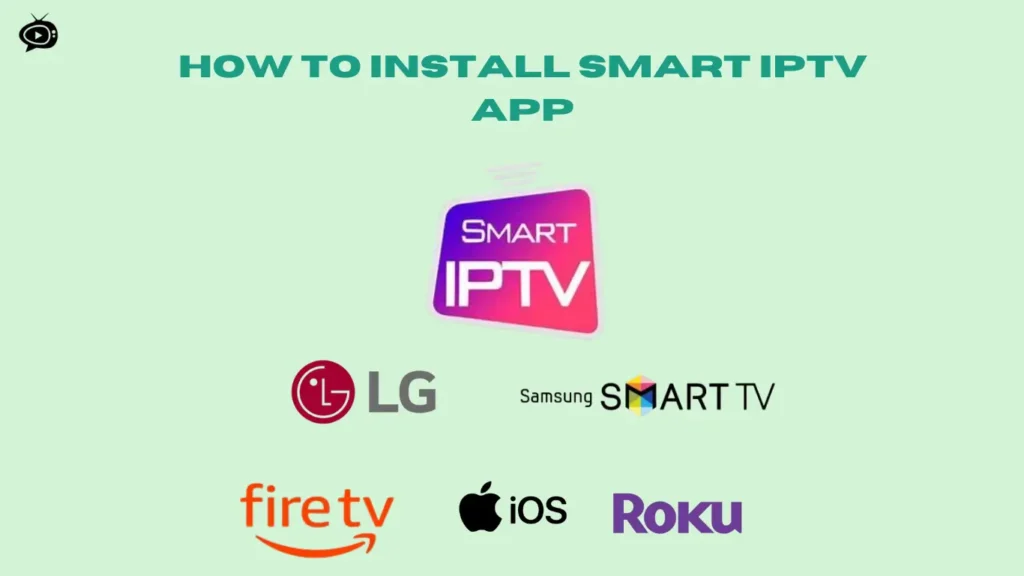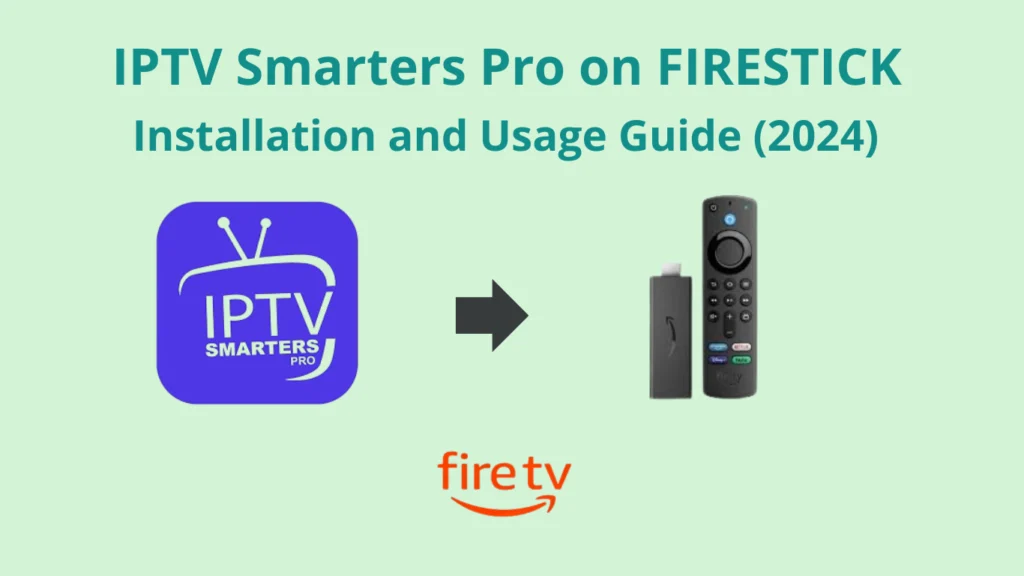Install XCIPTV on Firestick: Quick Guide
Discover how to install IPTV on your Amazon Firestick with ease. This guide is perfect for both beginners and those looking to improve their streaming. The XCIPTV player brings a vast library of content right to your screen.
Setting up Firestick streaming is now simple, thanks to this step-by-step guide. Dive into the world of entertainment with XCIPTV. Get ready for an easy streaming setup that will change how you watch TV.
Legal Disclaimer:This tutorial is intended for educational purposes only. IPTVFREETRIALS.US does not own, host, operate, resell, or distribute any streaming apps, addons, websites, IPTV services, or related content. Some of the services mentioned may be unverified, and we cannot guarantee that they have the necessary legal licenses to distribute content. IPTVFREETRIALS.US does not check the legality of each app or service in every region. It is your responsibility to do your own research before using any unverified apps or services and to ensure that you are only streaming content available in the public domain. The end-user is solely responsible for any content accessed.
Understanding XCIPTV and Its Features
XCIPTV is a top-notch IPTV service known for its smooth operation and many features. It’s perfect for anyone looking to improve their TV watching experience. Exploring what XCIPTV offers is a great first step.
What is XCIPTV?
XCIPTV is a media app for Android that lets you watch TV and movies online. It’s easy to use and makes watching TV more interactive and flexible. It’s great for both tech experts and beginners, offering simple navigation and lots of TV content.
Browse Easily with a User-Friendly Interface
XCIPTV’s interface is designed to be easy to use. This means you can find and watch your favorite shows quickly. The clear layout also makes watching TV more enjoyable, keeping you engaged with the service.
Customizable Experience with XCIPTV
XCIPTV lets you customize your streaming experience. You can change the look and feel of the app to fit your style. You can also set up your favorite shows and use different players, making it more personal than other IPTV services.
| Feature | Description |
|---|---|
| User-Friendly Interface | Easy navigation and organized layout |
| Customizable Streaming | Flexible settings including themes, layouts, and player options |
| Extensive IPTV Services | Access to a wide range of channels and on-demand content |
| Mobile Compatibility | Harmonized experience across Android devices |
XCIPTV focuses on making digital media enjoyable and personal. It offers a rich, adaptable, and deeply personalized entertainment experience.
Preparatory Steps Before Installation
Getting your Firestick ready for XCIPTV is key for a smooth install. We’ve outlined the installation prerequisites to make setup easy.
First, check if your Firestick works with XCIPTV. This is important for a smooth app experience. Next, make sure your internet is stable and fast. XCIPTV needs a good connection to work well. Lastly, have your account info ready for easy sign-in.
- Check device compatibility
- Ensure internet connection is stable and fast
- Gather necessary account information
Follow these Firestick preparation steps for a successful XCIPTV install:
Firestick Setup Preparation:
- Power on your Firestick and go to the settings menu.
- Check for system updates to keep your Firestick current.
- Clear out any extra cache and data to save space.
By doing these steps, you’re ready for a simple and effective XCIPTV on Firestick.
Enabling Apps from Unknown Sources on Firestick
Allowing your Firestick to install apps from unknown sources is key for sideloading apps. This is especially true for apps not found on the Amazon Appstore. This tweak opens up a world of new content and app features for users. Let’s explore the Firestick settings adjustment needed to enable unknown sources, making app installations outside the usual stores smooth.
Navigating the Firestick Settings
First, go to your Firestick’s home screen and find the ‘Settings’ tab, marked by a gear icon. Then, head into the ‘My Fire TV’ section. This is where you’ll find settings for security and management, crucial for customizing your device.
Toggling the Unknown Sources Option
In the ‘My Fire TV’ menu, look for ‘Developer Options.’ There, you’ll see the key setting: ‘Apps from Unknown Sources.’ This setting is off by default to keep users safe from harmful apps. To sideload apps on Firestick, turn this option to ‘ON.’Remember, always proceed with caution and only install apps from reliable sources.
| Setting | Description | Status |
|---|---|---|
| Apps from Unknown Sources | Allows installation of applications from outside the Amazon Appstore | Disabled by Default |
| ADB Debugging | Allows the use of utilities like ADB to debug or install apps | Optional |
Once you’ve enabled unknown sources, your Firestick is set to install apps sideloaded from outside the official store. This opens up new possibilities for your device. But, it also means you must be careful about the apps you install to keep your device safe.
Using Downloader App for Side-Loading
The Downloader app for Firestick is key for installing third-party apps. These apps aren’t found on the Amazon Appstore. This guide shows you how to sideload with Downloader. You’ll learn to add more features to your Firestick.
Sideloading on Firestick is easy with Downloader. It lets you download and install apps from the internet. Here’s why it’s great:
- Efficiency: Sideloading with Downloader is simple. You don’t need extra software or tech skills.
- Speed: Apps install fast. You can start using them right after download.
- Access to a wider range of apps: This method lets you find more apps. These can improve your Firestick’s entertainment and productivity.
Here’s a simple guide on sideloading with Downloader:
- Open the Downloader app from your Firestick’s main menu.
- Put the app’s URL into the Downloader’s URL field.
- Follow the instructions to download and install the app.
- After installation, find the new app in ‘Your Apps and Channels’ on your Firestick.
- For more info Click Here
Sideloading with Downloader is essential for Firestick users. It lets you use more apps than the Amazon Appstore offers. This way, you get more entertainment and useful tools for a better Firestick experience.
HOW TO INSTALL XCIPTV ON FIRESTICK
Starting your Firestick IPTV setup with XCIPTV will make streaming better. We’ll cover how to use the downloader app and the steps to install XCIPTV. This will help you set it up easily.
Downloading XCIPTV with Downloader
Begin by using the downloader app on your Firestick. It makes downloading files to your device simple. Just enter the direct download URL for the XCIPTV APK file in the downloader app to start downloading.
Installation Process of XCIPTV on Firestick
After downloading the APK file, you need to install XCIPTV. Go to the downloader app’s files section, find the APK, and tap to start installing. You’ll need to give the app permissions to work on your device.
Launching the XCIPTV App Post-Installation
After installing, the XCIPTV app will show up on your Firestick’s app list. Open it to set up the app. You’ll need to enter your subscription details and adjust viewing preferences to make it your own.
| Step | Action | Outcome |
|---|---|---|
| 1 | Download XCIPTV using downloader app | APK file ready on device |
| 2 | Install from the Downloader app | XCIPTV installed on Firestick |
| 3 | Open and set up XCIPTV | App ready for streaming |
Setting Up XCIPTV for the First Use
After installing XCIPTV, you need to set it up for the first time. This involves a few key steps to get the best viewing experience on your Firestick. You’ll enter your subscription details and customize the app settings. Each step is designed to improve your IPTV experience on Firestick.
Start by opening the XCIPTV app on your Firestick. You’ll see a simple interface asking for your subscription info. Make sure you have your login details ready. Correct information ensures you can access all the content available to you.
Pro Tip: Always double-check your login data to avoid authentication issues which could delay your setup process.
- Navigate to the ‘Settings’ section to adjust the XCIPTV app settings.
- Under ‘Player Settings’, select your preferred video player. XCIPTV supports multiple player integrations, enhancing the compatibility with various content formats.
- Explore ‘General Settings’ to set up parental controls and manage subtitle settings, providing a tailored viewing experience for your household.
- For optimal performance, adjust ‘Stream Format’ based on your internet speed and device capability, ensuring smooth streaming without buffering.
Each setting is designed to maximize the functionality of your IPTV configuration on Firestick. For users who prefer a detailed guide, navigate to the ‘Help’ section within the app. The integrated guide offers comprehensive insights into more specific configurations and troubleshooting tips.
Remember, the first setup is not just about starting up; it’s about customizing the experience to fit your viewing preferences and needs. Take your time to explore different setups and configurations. The flexibility and robust customization are what make the XCIPTV app highly regarded among streaming enthusiasts.
Top IPTV Free Trial Services in 2024
Premiu IPTV Pro
IPTV trial without credit card
- Channels: 24000+ Live TV
- Compatible: All Devices
- Trial Period: 36 hours Free Trial
IPTV Canada Subscription
IPTV trial without credit card
- Channels: 28000+ Live TV
- Compatible: All Devices
- Trial Period: 36 hours Free Trial
IPTV Australia
IPTV trial without credit card
- Channels: 24000+ Live TV
- Compatible: All Devices
- Trial Period: 24 hours Free Trial
- Open the XCIPTV on Firestick.
- On the initial setup screen, you’ll see two options: M3U URL and Xtream Codes API. Select the one that matches your playlist type.
Using an M3U URL
- Get M3U URL
- Choose M3U URL from the options.
- You’ll be prompted to enter a Playlist Name and M3U URL.
- Playlist Name: You can enter any name for easy identification.
- M3U URL: Enter the URL provided by your IPTV provider.
- Once entered, select Next or Connect to load the playlist.
- XCIPTV will parse the M3U URL, and your channels should load.
Using Xtream Codes API
- Get Xtreme Code
- Select Xtream Codes API from the initial screen.
- You’ll be prompted for:
- Username: Provided by your IPTV provider.
- Password: Also provided by your IPTV provider.
- Server/Host URL: The URL endpoint for the IPTV service.
- Once you enter all the details, click Next or Connect.
- XCIPTV will connect to the Xtream Codes server, and your channels and VOD content should load.
Accessing and Watching IPTV Content
- After connecting successfully, you can browse and watch live TV channels, video-on-demand (VOD), and more from the app’s main interface.
Troubleshooting Common Installation Issues
Setting up XCIPTV on Firestick can be tricky. You might face download errors or installation hang-ups. Fixing these problems can make your IPTV streaming better and more reliable. Here, we’ll look at common issues and how to solve them to improve your Firestick installation.
Resolving Download Errors
Download errors are common when setting up XCIPTV. They often happen due to network problems, not enough storage, or security settings. First, make sure your Firestick has a strong internet connection. If problems continue, check your storage and clear unused app caches.
Fixing Installation Stuck Problems
Installation stalling can be annoying. It’s usually because of bad installation files or app conflicts. Try restarting your Firestick. If that doesn’t work, try downloading and reinstalling the XCIPTV app.
Tips for Streamlining XCIPTV Performance
After installing, it’s important to keep the app running smoothly. Update regularly, adjust streaming settings for your internet speed, and reboot your Firestick to clear files.
| Issue | Cause | Solution |
|---|---|---|
| Download Errors | Poor Internet Connection | Check Wi-Fi stability |
| Installation Stuck | Corrupted Files | Restart and reinstall |
| Performance Lag | Outdated App | Regular updates |
By following these steps, you can make your XCIPTV streaming more reliable. It helps reduce Firestick installation errors and boosts performance. Regular troubleshooting is essential for the best experience.
Maximizing Your Viewing Experience with XCIPTV
To enhance IPTV streaming and enjoy XCIPTV on Firestick, use the right XCIPTV viewing tips and optimal streaming settings. This part talks about tweaks and features to boost your viewing fun.
- Adjust video quality settings to match your internet speed.
- Customize audio settings for clearer, more immersive sound.
- Explore different aspect ratios to suit different types of content.
Right settings mean smoother playback and a better experience. Here’s a closer look at settings to tweak for the best XCIPTV setup.
| Feature | Settings | Impact |
|---|---|---|
| Video Quality | Auto, 720p, 1080p, 4K | Matches video quality with internet speed to prevent buffering. |
| Audio Options | Stereo, Surround | Enhances audio clarity depending on the output device. |
| Aspect Ratio | 16:9, 4:3, Auto | Optimizes screen usage based on the type of content being watched. |
For the best IPTV streaming, pick the right settings and update them often. This keeps your experience fresh and exciting.
Using these XCIPTV viewing tips makes sure your viewing is always great. Adjusting optimal streaming settings can make watching on Firestick truly special.
Navigating XCIPTV: Tips and Tricks
Learning how to use XCIPTV is key to a better viewing experience. Knowing the interface and its playlist tools can make a big difference. It lets you enjoy your content more.
Personalization of Layout and Design
Customizing your IPTV app is more than picking themes. XCIPTV lets you change the layout and icons to fit your style. This makes the app easier to use and gets you to your favorite features quicker.
Use the settings to make the layout your own. Put the most used functions where you can find them fast.
Utilizing Playlist Features
Good playlist management is key for smooth content watching. XCIPTV makes it easy to manage playlists in the app. You can organize movies or TV shows by genre.
Use features like drag-and-drop and playlist grouping. They make navigating easier.
Keeping your XCIPTV app updated is key for the best performance and safety on your Firestick. Updates add new features, improve your experience, and fix bugs. It’s a must for any Firestick user.
Checking for Updates
Regularly checking for XCIPTV updates is important. Go to the app settings in XCIPTV and look for ‘Check for Updates’. It tells you if you need a new version.
Update Installation Guide
When an update is ready, updating your IPTV app is easy. Just follow the on-screen steps to download and install the new version. Make sure your Firestick is online for a smooth update.
| Feature | Before Update | After Update |
|---|---|---|
| User Interface | Basic | Enhanced with new themes |
| Security | Standard | Improved encryption |
| Customization | Limited | Extensive options |
| Stability | Occasional crashes | Increased stability |
Regular updates keep your app healthy and streaming smooth. Make it a habit to update XCIPTV often. This keeps your system running well without problems.
Integrating XCIPTV with Other Services
For those aiming to build a top-notch home entertainment system, XCIPTV integration is key. It’s not just about getting a wide range of content. It’s about making everything work smoothly together. By understanding Firestick service compatibility and extending IPTV features, users can make their viewing experience better.
XCIPTV on Firestick is great because it works well with many streaming services and devices. Users can enjoy more control over their streaming preferences.
To get the most out of XCIPTV integration, it’s important to know the different parts and how to make them work together well. Below is a detailed overview of compatible services and devices. It shows how versatile and powerful XCIPTV is.
| Service/Device | Compatibility with XCIPTV | Feature Extension |
|---|---|---|
| Generic Streaming Platforms | Fully Compatible | Enhanced user interface, Additional streaming options |
| Smart Home Hubs | Compatible | Integrated controls via voice or app |
| Mobile Devices | Fully Compatible | Sync viewing progress, Mobile-specific features |
By making Firestick service compatibility better and extending IPTV features, XCIPTV becomes more than basic streaming. It becomes the heart of your entertainment. Whether it’s through new functions or better connections, making your IPTV setup more powerful means a more personal and easy entertainment experience.
Advantages of XCIPTV Over Other Streaming Apps
XCIPTV shines in the world of streaming apps, especially on Firestick devices. It’s the top choice for IPTV on Firestick, offering many benefits. Let’s see why XCIPTV beats other apps in the market.
Comparative Analysis with Popular Apps
Looking at XCIPTV’s features shows it’s better than other apps. It’s made for easy use, perfect for Firestick users. This makes streaming smooth and hassle-free.
| Feature | XCIPTV | Other Popular Apps |
|---|---|---|
| User Interface | User-friendly and customizable | Often generic and less adjustable |
| Integration Capabilities | High compatibility with external services | Limited or complex integration |
| Updates and Support | Regular updates with responsive support | Irregular updates, varying support levels |
| Device Compatibility | Optimized for Firestick and other devices | May not be fully optimized for Firestick |
Why Choose XCIPTV for Your Firestick?
XCIPTV beats other apps in many ways. It offers better navigation, customization, and streaming stability. Its focus on user happiness makes it the top choice for Firestick IPTV.
The benefits of XCIPTV improve your viewing experience. It ensures your entertainment is smooth and uninterrupted. This makes watching your favorite shows a joy, anytime, anywhere.
Personal Security and VPN Usage with XCIPTV
For those who value their privacy and security, knowing about XCIPTV VPN security is key. A good VPN service keeps your streaming private and safe from cyber threats.
Streaming on Firestick with IPTV services like XCIPTV needs a secure internet connection. A VPN helps by encrypting your data. This keeps your personal info safe from hackers and online threats.
Using a VPN makes your streaming private and secure. It protects you from unwanted intruders and surveillance.
Here are key points about using a VPN with XCIPTV:
- Anonymity: Hides your IP address, keeping your streaming habits secret.
- Access geographically restricted content: A VPN lets you watch content from anywhere in the world.
- Prevent ISP throttling: Encrypting your traffic stops ISPs from slowing down your internet based on what you do online.
A good XCIPTV VPN security setup keeps your streaming private and safe. It’s crucial for private streaming on Firestick and secure IPTV usage. Here’s how a VPN improves your streaming:
| Feature | Without VPN | With VPN |
|---|---|---|
| Privacy Level | Low | High |
| Content Access | Limited | Extended |
| ISP Throttling | Common | Rare |
| Data Security | Vulnerable | Encrypted & Secure |
Conclusion
We’ve explored how to make your entertainment better by adding XCIPTV to your Firestick. This guide shows how easy it is to set up and the great features XCIPTV offers. You can now customize your screen and watch your favorite shows easily.
Before installing XCIPTV, you need to prepare. This includes allowing apps from unknown sources and using Downloader. We covered each step to help you avoid problems and enjoy your shows fully.
Our final thoughts on Firestick IPTV highlight XCIPTV’s unique benefits. It’s easy to use and focuses on the user, making streaming on your Firestick better. We hope this guide has helped you feel confident and excited to try out XCIPTV.
FAQ
What is XCIPTV?
XCIPTV is an IPTV player app for streaming live TV, video on demand, and series. It works on devices like the Amazon Firestick. It’s easy to use and lets you customize your viewing experience.
Can XCIPTV be installed on any Firestick device?
XCIPTV works on most Firestick devices. But, make sure your Firestick is compatible and up to date for the best experience.
Do I need to prepare my Firestick before installing XCIPTV?
Yes, prepare your Firestick by checking if it’s compatible. Also, ensure a stable internet connection and have your Amazon account ready before installing XCIPTV.
How do I enable ‘Apps from Unknown Sources’ on my Firestick?
To enable ‘Apps from Unknown Sources,’ go to your Firestick settings. Choose ‘Device’ or ‘My Fire TV,’ then ‘Developer Options.’ Turn ‘Apps from Unknown Sources’ to ‘ON’ to sideload apps like XCIPTV.
What is the Downloader app, and how is it related to installing XCIPTV?
The Downloader app lets you download apps from URLs directly on Firestick. It’s used to sideload apps like XCIPTV, avoiding the Amazon Appstore.
Are there detailed instructions for installing XCIPTV on Firestick?
Yes, there are step-by-step guides for downloading, installing, and launching XCIPTV on Firestick. These include using the Downloader app and setting up the app.
What steps are involved in the initial setup of XCIPTV?
After installing XCIPTV, enter your IPTV subscription details. Customize settings for your preferences. Get familiar with the app interface for easy navigation.
How can I troubleshoot common XCIPTV installation issues on Firestick?
Troubleshoot by checking your internet connection and storage. Restart your device if needed. Detailed tips are available for various problems.
How can I maximize my viewing experience with XCIPTV?
Improve your experience by adjusting video and audio settings. Explore additional features in the XCIPTV app to enhance your viewing.
What are the advantages of using XCIPTV over other streaming apps on Firestick?
XCIPTV has a user-friendly interface and customizable options. It offers a wide range of content and personalization features, making it a top choice for Firestick users.
How often should I update XCIPTV, and why is it necessary?
Regularly update XCIPTV to access the latest features and security. This ensures your streaming experience remains optimal and secure.
Can I use a VPN with XCIPTV on Firestick for improved security?
Yes, using a VPN with XCIPTV is highly recommended. It protects your privacy and provides secure streaming. A VPN also helps bypass content restrictions.
How can I integrate XCIPTV with other devices and services?
XCIPTV can be integrated with services and devices like EPG providers and external players. Compatibility information and instructions are usually found within the app or from service providers.
Legal Disclaimer:This tutorial is intended for educational purposes only. IPTVFREETRIALS.US does not own, host, operate, resell, or distribute any streaming apps, addons, websites, IPTV services, or related content. Some of the services mentioned may be unverified, and we cannot guarantee that they have the necessary legal licenses to distribute content. IPTVFREETRIALS.US does not check the legality of each app or service in every region. It is your responsibility to do your own research before using any unverified apps or services and to ensure that you are only streaming content available in the public domain. The end-user is solely responsible for any content accessed.