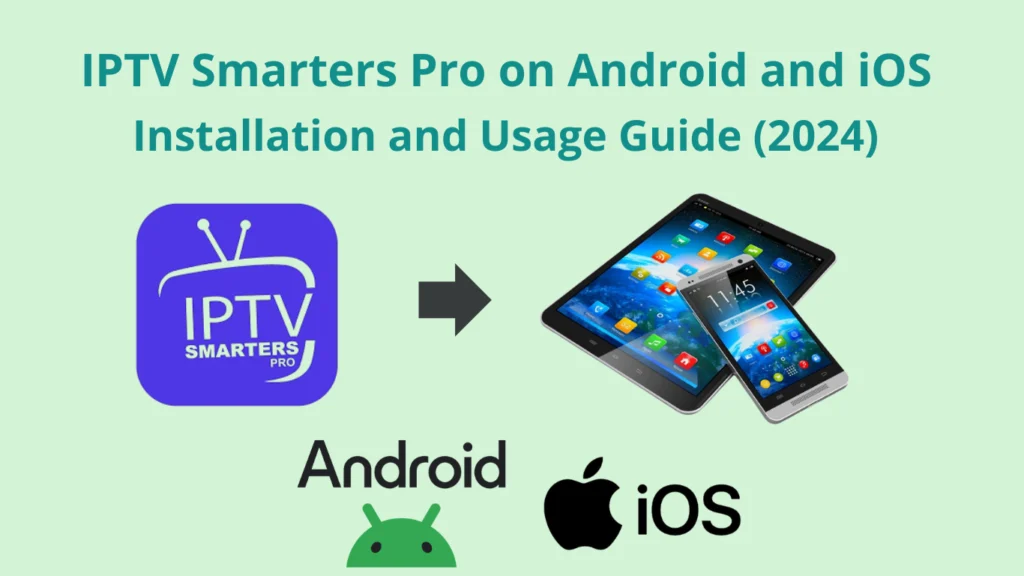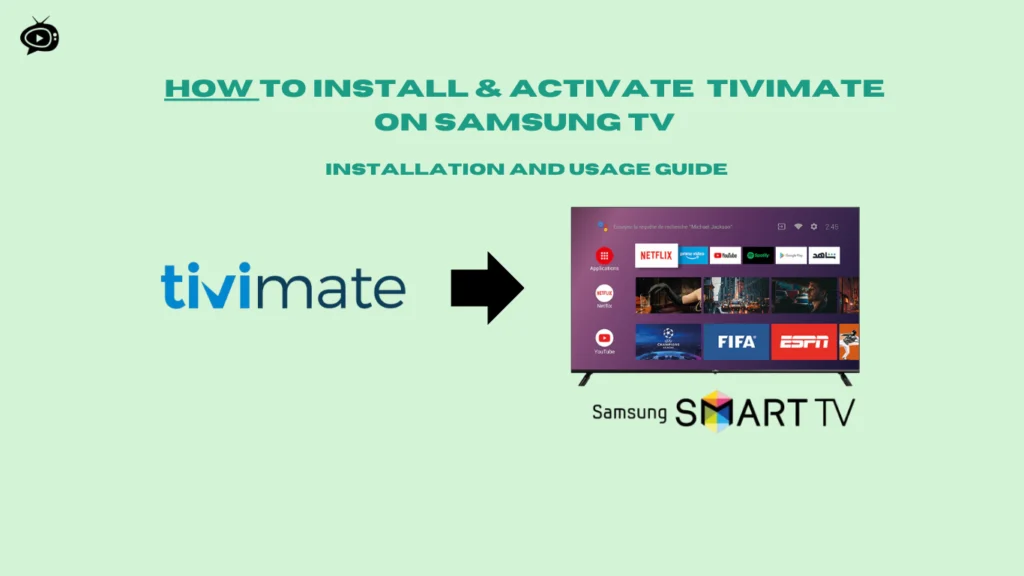Install TiviMate on Formuler Z10 Pro Max & Activate
In this article, you’ll learn how to set up TiviMate on Formuler Z10 Pro Max Android TV box. You’ll also find out how to turn it on and add IPTV playlists, Xtream codes, and M3U files. Plus, you’ll get tips on how to get the best IPTV info for a better streaming experience.
- Learn the step-by-step process to install TiviMate on Formuler Z10 Pro Max
- Discover how to activate TiviMate and integrate it with your IPTV service
- Understand the benefits of using TiviMate for your streaming needs
- Explore the customization options to personalize your TiviMate experience
- Troubleshoot common issues and access advanced features of TiviMate
Legal Disclaimer:This tutorial is intended for educational purposes only. IPTVFREETRIALS.US does not own, host, operate, resell, or distribute any streaming apps, addons, websites, IPTV services, or related content. Some of the services mentioned may be unverified, and we cannot guarantee that they have the necessary legal licenses to distribute content. IPTVFREETRIALS.US does not check the legality of each app or service in every region. It is your responsibility to do your own research before using any unverified apps or services and to ensure that you are only streaming content available in the public domain. The end-user is solely responsible for any content accessed.
Introduction to TiviMate
Take your IPTV experience to the next level with TiviMate. This media player app is designed for your Formuler Z10 Pro Max. It has a user-friendly interface and supports many IPTV providers. Plus, it offers advanced features to make watching TV more enjoyable.
What is TiviMate?
TiviMate turns your Formuler Z10 Pro Max into a top-notch entertainment center. Its easy-to-use design and wide range of features make it a standout choice. It’s perfect for anyone who loves watching TV.
Benefits of Using TiviMate
Using TiviMate with your Formuler Z10 Pro Max opens up a whole new world of entertainment. Here are some key benefits:
- It works seamlessly with many IPTV providers, giving you access to tons of live TV, on-demand shows, and catch-up services.
- The interface is simple and easy to use, making it easy to find and watch your favorite shows.
- It has cool features like DVR, pause/rewind live TV, and multi-device sync for a better viewing experience.
- It performs well and plays content smoothly, so you can watch without interruptions.
- You can customize it to fit your style, making your TiviMate experience unique.
Maximize your Formuler Z10 Pro Max’s potential by adding IPTV playlists on TiviMate. Enjoy a top-notch IPTV experience that’s all about you. Explore the endless entertainment possibilities with TiviMate.
Preparing Your Formuler Z10 Pro Max
Before you can install and set up TiviMate on Formuler Z10 Pro Max, make sure your device is ready. You need to check if your Formuler Z10 Pro Max is online and if you have an active IPTV subscription. These steps will make the installation and setup of TiviMate smooth and easy.
To get started, follow these steps to prepare your Formuler Z10 Pro Max:
- Ensure your Formuler Z10 Pro Max is connected to a stable internet connection. This can be either a wired Ethernet connection or a reliable Wi-Fi network.
- Confirm that you have an active IPTV subscription or access to an IPTV service provider. This will be necessary to access the IPTV channels and content within the TiviMate app.
- Make sure you have the necessary login credentials, such as a username and password, for your IPTV service provider. This information will be required during the TiviMate setup process.
By properly preparing your Formuler Z10 Pro Max and ensuring you have the necessary IPTV information, you’ll be well on your way to a seamless installation and setup of the TiviMate app. This will ultimately provide you with a smooth and enjoyable streaming experience on your device.
| Requirement | Explanation |
|---|---|
| Internet Connection | A stable internet connection is essential for streaming IPTV content through the TiviMate app. |
| IPTV Subscription | An active IPTV subscription or access to an IPTV service provider is necessary to access the channels and content within the TiviMate app. |
| IPTV Login Credentials | The username and password for your IPTV service provider will be required during the TiviMate setup process. |
By ensuring your Formuler Z10 Pro Max is properly prepared and you have the necessary how to get iptv information, you’ll be well on your way to a seamless TiviMate installation and setup experience.
Downloading and Installing TiviMate
Getting TiviMate on Formuler Z10 Pro Max is easy. Just follow this guide to start and turn on the app on your device.
Step-by-Step Guide
First, go to the Google Play Store on your Formuler Z10 Pro Max. Type “TiviMate” in the search bar. Find the official TiviMate app and click “Install” to download and install it.
After it’s installed, open the TiviMate app. Then, start the activation process. This will let you use all of TiviMate’s features on your Formuler Z10 Pro Max.
“TiviMate is the perfect companion for your Formuler Z10 Pro Max, providing a seamless streaming experience and a wealth of content at your fingertips.”
Just follow these easy steps to install tivimate on Formuler Z10 Pro Max and activate it. You’ll unlock a world of entertainment and convenience on your device.
Top IPTV Free Trial Services in 2024
Premiu IPTV Pro
IPTV trial without credit card
- Channels: 24000+ Live TV
- Compatible: All Devices
- Trial Period: 36 hours Free Trial
IPTV Canada Subscription
IPTV trial without credit card
- Channels: 28000+ Live TV
- Compatible: All Devices
- Trial Period: 36 hours Free Trial
IPTV Australia
IPTV trial without credit card
- Channels: 24000+ Live TV
- Compatible: All Devices
- Trial Period: 24 hours Free Trial
Setting Up TiviMate
After installing TiviMate on Formuler Z10 Pro Max, it’s time to set it up. You need to add your IPTV service provider’s playlist or M3U file. This step unlocks a world of IPTV channels and content, making your device a top entertainment source.
Adding Playlists
Adding playlists to TiviMate is easy and done right in the app. Here’s how to start:
- Open the TiviMate app on your Formuler Z10 Pro Max.
- Go to the “Playlists” section in the main menu.
- Tap the “Add” or “+” button to start adding a new playlist.
- Enter the URL or M3U link or XTREMAE CODE from your IPTV service. This link lets TiviMate connect to your service and get channels and content.
- If needed, enter any extra credentials or authentication details for your IPTV service (how to get IPTV information)
- After adding the playlist, you can access all channels and content in the TiviMate app.
The steps might change a bit based on your IPTV service. But the main process is the same. Always follow your IPTV service provider’s instructions for a smooth setup.
With your playlists added, you’re all set to explore IPTV content on your Formuler Z10 Pro Max. Enjoy having your favorite channels and shows right at your fingertips in the TiviMate app.
How to install tivimate on Formuler Z10 Pro Max activate it
Want to boost your home entertainment with TiviMate on Formuler Z10 Pro Max? It’s easy. This guide will help you install and activate TiviMate on device, whether you’re a pro or new to IPTV.
- First, download the TiviMate app from the Google Play Store on your Formuler Z10 Pro Max.
- After installing, open the TiviMate app and click the “Activate” button.
- Enter your activation code or subscription details from your IPTV provider. Then, just follow the instructions to activate.
- Activation complete? Now, you can stream your favorite IPTV content through TiviMate on Formuler Z10 Pro Max.
Just follow these easy steps to enjoy TiviMate’s features on your Formuler Z10 Pro Max. It offers seamless IPTV integration and a user-friendly interface. TiviMate is the ideal partner for your home entertainment.
| Feature | Description |
|---|---|
| Live TV Streaming | Access a vast selection of live TV channels from your IPTV service provider. |
| DVR Capabilities | Record live TV programs and watch them later at your convenience. |
| Customizable Interface | Personalize the TiviMate app to suit your preferences and viewing habits. |
| Multi-Device Support | Use TiviMate on multiple devices, including your Formuler Z10 Pro Max, for a seamless streaming experience. |
With TiviMate on Formuler Z10 Pro Max, you open up a world of entertainment. Enjoy live TV streaming and personalized features that make your home viewing experience better than ever.
Customizing TiviMate
TiviMate is a powerful IPTV player with lots of customization options. You can change how the app looks and adjust playback settings. This lets you make TiviMate fit your personal preferences.
Changing Appearance
Make TiviMate look better by trying out different themes and layouts. There are many options to choose from. Pick the one that matches your style best.
You can also change the colors and fonts. This way, you can make the app look exactly how you want it to.
Adjusting Playback Settings
Improve your how to add iptv playliste on tivimate experience by tweaking playback settings. You can adjust video quality and buffering. This ensures smooth playback, no matter your internet speed.
Try out different settings to find the best mix of quality and performance. This way, you can enjoy your shows just the way you like them.
Whether you like a simple look or something more colorful, TiviMate has you covered. Its customization options let you create a viewing experience that’s all your own. Explore the app’s settings to get the most out of your how to add iptvplayliste on tivimate setup.
| Customization Feature | Description |
|---|---|
| Theme Selection | Choose from a variety of pre-designed themes to change the overall look and feel of the TiviMate interface. |
| Color Scheme | Adjust the color palette of the app, including primary and secondary colors, to match your personal style. |
| Layout Options | Experiment with different layout configurations to optimize the display of your how to add iptv playliste on tivimate content. |
| Playback Quality | Customize the video quality settings to balance picture clarity and streaming performance based on your internet connection. |
Adding EPG and Channel Icons
To make your IPTV experience better with TiviMate, you can add EPG data and channel icons. This feature gives you detailed program info and lets you see your IPTV channels easily. It makes finding what you want to watch simpler.
Obtaining EPG Data
EPG data is key for showing program schedules and descriptions in TiviMate. You can get this data from your IPTV provider or a third-party EPG source. Many IPTV providers include EPG data in their subscriptions, so it’s a good idea to check with them first.
Importing Channel Icons
Channel icons help you spot your IPTV channels quickly. To add these icons, get them from your IPTV provider or online sources for IPTV channel icons. After you have the icons, you can import them into TiviMate and link them to your channels.
- Find the EPG data and channel icon files from your IPTV provider or third-party sources.
- Open the TiviMate app and go to the settings menu.
- Choose the option to import EPG data and channel icons.
- Follow the instructions on the screen to upload the files.
- After it’s done, your IPTV channels will show the program info and icons.
Adding EPG data and channel icons to TiviMate makes your how to get iptv information experience better. It makes it easier to find and watch your favorite IPTV content.
“Adding EPG data and channel icons to TiviMate takes your IPTV experience to the next level.”
Using these features, you get a more organized and nice-looking interface. This improves your overall how to get iptv information viewing experience.
Troubleshooting Common Issues
Streaming media can be exciting, but sometimes, users face problems with TiviMate on Formuler Z10 Pro Max devices. This section will help you fix common issues. Follow these steps to solve any problems you might have.
Updating the App
First, check if TiviMate is up to date if you’re having playback or app crashes. Go to the Google Play Store or your Formuler Z10 Pro Max app store. Search for TiviMate and update if there’s a new version. This can fix many issues.
Clearing Cache and Data
App cache and data can build up and cause problems. To clear them, go to your Formuler Z10 Pro Max’s Settings. Find TiviMate and clear the cache and data. This can solve connection and buffering issues.
Troubleshooting Network-Related Issues
For connectivity problems like poor streaming or disconnections, check your network. Make sure your Formuler Z10 Pro Max is connected to a stable network. Try restarting your router or modem to refresh the connection.
| Issue | Troubleshooting Steps |
|---|---|
| Playback problems |
|
| App crashes |
|
| Connectivity issues |
|
By following these steps, you can fix common problems with how to install tivimate on Formuler Z10 Pro Max activate it. If issues continue, contact TiviMate support for help.
Advanced TiviMate Features
TiviMate is a powerful IPTV player with advanced features. It lets you record live TV, so you can pause, rewind, and watch later. This makes your home entertainment better.
Recording Live TV
Recording your favorite shows and movies is easy with TiviMate. The interface is simple, so you can set up recordings quickly. This is great for sports fans, news lovers, or movie buffs.
To start recording live TV with TiviMate, follow these steps:
- Navigate to the channel or program you wish to record.
- Look for the record icon or button, typically located in the playback controls.
- Select the record option, and TiviMate will begin capturing the content.
- You can access your recorded content by visiting the “Recordings” section within the app.
Recorded files are saved on your device. This lets you watch them whenever you want. TiviMate’s recording feature is a must-have for anyone wanting to control their entertainment and add xtreame code on tivimate.
“TiviMate’s recording feature is a game-changer. I can now pause live TV, rewind to catch that crucial moment, and even save my favorite shows to watch later. It’s like having a personal digital recorder right at my fingertips.”
Whether you’re new to IPTV or have been using it for a while, TiviMate’s recording features will improve your experience. Unlock your IPTV subscription’s full potential and add xtreame code on tivimate today.
TiviMate is a flexible IPTV player that works well with many apps and services. It’s great for connecting your how to add iptv playliste on tivimate provider or syncing media across devices. TiviMate has many options to meet your entertainment needs.
One big plus of TiviMate is how it works with other media players. For example, you can link it with Kodi, a popular media center. This lets you see all your IPTV channels and on-demand content in one place. It makes watching shows easier and more fun.
Also, TiviMate can connect with smart home assistants like Amazon Alexa and Google Assistant. This lets you control your IPTV and find channels with just your voice. It makes your entertainment setup more convenient and hands-free.
If you love how to add iptv playliste on tivimate, TiviMate makes it easy to add your IPTV playlists. This means you can quickly find your favorite channels and shows. It makes your entertainment setup smoother and more enjoyable.
In summary, TiviMate is a strong and flexible IPTV player. It lets you tailor your entertainment setup to your liking. This makes your streaming experience better and more personalized.
Tips and Tricks for Optimal Performance
Get the most out of your Formuler Z10 Pro Max with these helpful tips. They’ll make your TiviMate experience better. From managing storage to network settings, keep your app running smoothly. Enjoy your entertainment without any hitches.
Manage Storage Efficiently
Keep your Formuler Z10 Pro Max’s storage free by clearing cached data and unused apps. This simple action saves space. It also makes your system faster when using how to install tivimate on Formuler Z10 Pro Max activate it.
Optimize Network Settings
Make sure your Formuler Z10 Pro Max’s network settings are set right for how to install tivimate on Formuler Z10 Pro Max activate it. Adjust your Wi-Fi or Ethernet for less lag and more bandwidth. This ensures a smooth streaming experience.
Keep TiviMate Updated
Always check for and install the latest TiviMate updates. They bring performance boosts, bug fixes, and new features. Keeping your app updated helps how to install tivimate on Formuler Z10 Pro Max activate it work flawlessly on your device.
Troubleshoot Performance Issues
If how to install tivimate on Formuler Z10 Pro Max activate it isn’t running well, try restarting your device or clearing the app’s cache. Also, check your network connection. For more help, reach out to the TiviMate community.
| Tip | Description |
|---|---|
| Manage Storage | Clear cached data and unused app files to free up space on your Formuler Z10 Pro Max. |
| Optimize Network Settings | Adjust Wi-Fi or Ethernet settings to minimize latency and maximize bandwidth for better streaming performance. |
| Keep TiviMate Updated | Stay up-to-date with the latest TiviMate updates to take advantage of performance enhancements and bug fixes. |
| Troubleshoot Issues | Restart your Formuler Z10 Pro Max, clear the TiviMate app cache, or seek support from the community for any performance-related problems. |
Follow these tips to make sure how to install tivimate on Formuler Z10 Pro Max activate it works its best. You’ll enjoy a smooth and fun viewing experience.
Frequently Asked Questions
As you use TiviMate on Formuler Z10 Pro Max, you might have questions. We’ll cover the most common ones to help you enjoy this IPTV app fully.
How do I install TiviMate on Formuler Z10 Pro Max?
To install TiviMate on Formuler Z10 Pro Max, just follow these steps:
- Download the TiviMate app from the Google Play Store.
- Open the app and follow the instructions to activate it.
- Enter your IPTV subscription details, like your iptv information.
How do I add IPTV playlists to TiviMate?
Adding IPTV playlists to TiviMate is easy. Here’s how to do it:
- Open TiviMate and go to the “Playlists” section.
- Tap “Add” and choose “Add IPTV Playlist”.
- Enter your playliste on tivimate and add your playlist.
Can I use Xtream codes with TiviMate?
Yes, you can use Xtream codes with TiviMate. Here’s how:
- Open TiviMate and go to the “Playlists” section.
- Tap “Add” and choose “Add Xtream Code”.
- Enter your xtreame codeon tivimate and follow the instructions.
How do I add an M3U file to TiviMate?
Adding an M3U file to TiviMate is simple:
- Open TiviMate and go to the “Playlists” section.
- Tap “Add” and choose “Add M3U Playlist”.
- Enter your add m3u on tivimate and add your M3U file.
We hope these answers help you how to install tivimate on Formuler Z10 Pro Max activate it and enjoy your IPTV. If you have more questions, our support team is here to help.
Supported Platforms
Tivimate works on many platforms, not just Android devices. You can use it on:
- Firestick
- Samsung TV
- LG TV
- Apple TV
- BuzzTV
- Xiaomi Mi Box
- Roku
- Chromecast
- NVIDIA Shield
- Android
- Windows & macOS
Conclusion
Installing TiviMate on Formuler Z10 Pro Max is easy and boosts your IPTV streaming. Just follow the steps in this guide. You’ll set up TiviMate, link your IPTV service, and customize it to your liking.
TiviMate on Formuler Z10 Pro Max is great for live TV, on-demand content, and recording shows. Its easy-to-use interface and strong features make your IPTV viewing better. You’ll get the most out of your Formuler Z10 Pro Max.
So, install and activate TiviMate on Formuler Z10 Pro Max. It unlocks your IPTV streaming’s full potential. Enjoy the convenience, flexibility, and fun that TiviMate offers. Take your home media experience to the next level.
FAQ
How do I add an IPTV playlist to TiviMate?
To add an IPTV playlist to TiviMate, follow these steps: 1. Open the TiviMate app on your Formuler Z10 Pro Max. 2. Go to the “Playlists” section. 3. Tap “Add” and choose “M3U Playlist” or “Xtream Codes”. 4. Enter the URL or login details from your IPTV service. 5. TiviMate will then show the channels from your playlist.
How do I activate TiviMate on Formuler Z10 Pro Max?
To activate TiviMate on Formuler Z10 Pro Max, do this: 1. Get the TiviMate app from the Google Play Store. 2. Open TiviMate and tap “Activate”. 3. Put in the activation code or subscription details from your IPTV service. 4. After activation, you can start streaming your IPTV content with TiviMate.
How do I get IPTV information for TiviMate?
To get IPTV information for TiviMate, you need details from your IPTV service. This includes the M3U playlist URL or Xtream Codes login. With this info, you can add your IPTV service to TiviMate and access channels and content.
How do I add an Xtream code to TiviMate?
To add an Xtream code to TiviMate, follow these steps: 1. Open the TiviMate app on your Formuler Z10 Pro Max. 2. Go to the “Playlists” section. 3. Tap “Add” and choose “Xtream Codes”. 4. Enter your Xtream Codes login details. 5. TiviMate will then show the channels and content from your Xtream Codes account.
How do I add an M3U file to TiviMate?
To add an M3U file to TiviMate, follow these steps: 1. Open the TiviMate app on your Formuler Z10 Pro Max. 2. Go to the “Playlists” section. 3. Tap “Add” and choose “M3U Playlist”. 4. Enter the URL or upload the M3U file from your IPTV service. 5. TiviMate will then import the channels and content from the M3U playlist.