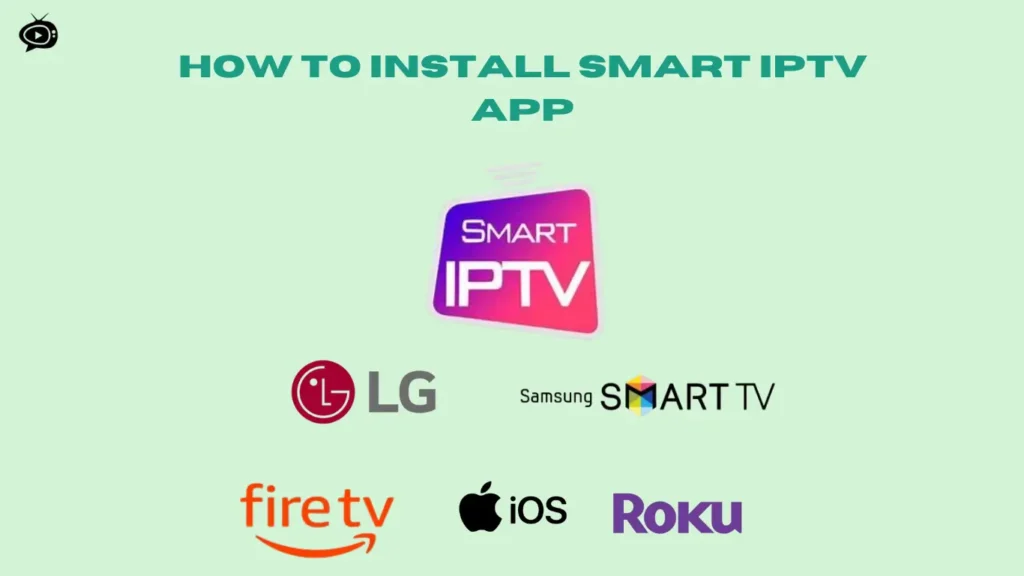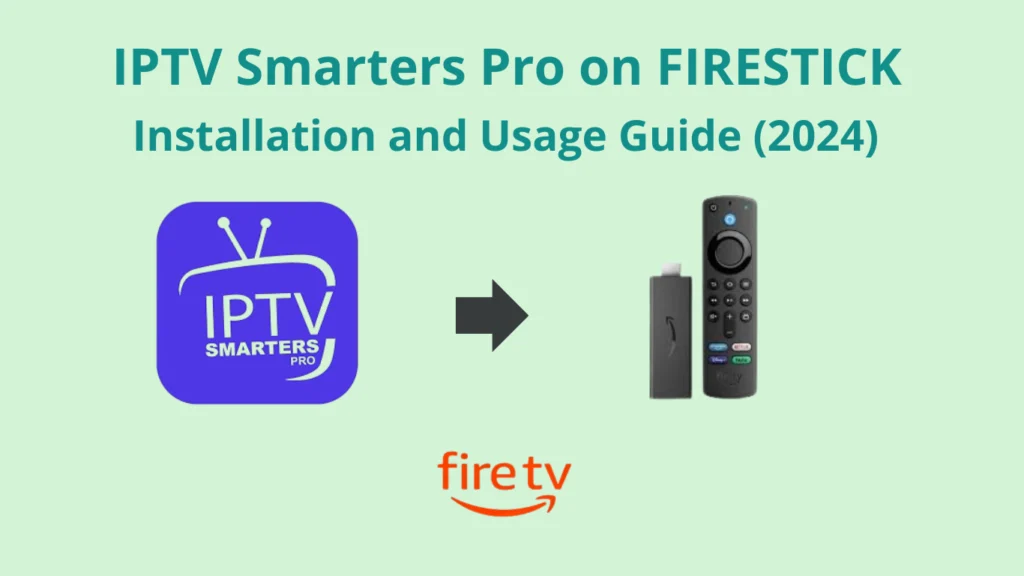Install Tivimate on Firestick and activate it
Is TiviMate Safe & Legal?
TiviMate is a popular IPTV player known for its functionality and ease of use. It’s important to address concerns about its safety and legality.
Since TiviMate is available on the Google Play Store, it’s generally considered safe. However, it’s not listed on the Amazon Store, so users need to sideload the APK from external sources.
To ensure safety, it’s recommended to scan the APK with antivirus software before installation. As shown in the image below, a Virus Total scan of the TiviMate APK indicates that all security vendors have approved it.
TiviMate is a legal application intended to serve as a player for legitimate IPTV services. However, the legality of the content you access through TiviMate relies on its source. If you use TiviMate to stream copyrighted content without the appropriate authorization, you may be in violation of copyright laws.
Legal Disclaimer:This tutorial is intended for educational purposes only. IPTVFREETRIALS.US does not own, host, operate, resell, or distribute any streaming apps, addons, websites, IPTV services, or related content. Some of the services mentioned may be unverified, and we cannot guarantee that they have the necessary legal licenses to distribute content. IPTVFREETRIALS.US does not check the legality of each app or service in every region. It is your responsibility to do your own research before using any unverified apps or services and to ensure that you are only streaming content available in the public domain. The end-user is solely responsible for any content accessed.
How to Install TiviMate on FireStick
Since TiviMate is not available on the Amazon App Store, users need to sideload the app to install it on their FireStick devices. The process is broken into two parts for easier navigation.
Preparing Fire TV to Sideload TiviMate
1.To start, you’ll need to install the Downloader app on your FireStick and adjust some settings to allow sideloading. Follow these quick steps:
- On your FireStick home screen, select the Magnifying Glass (Search icon).
- In the search bar, start typing Downloader.
- From the suggestions that appear, select Downloader.
- Look for the Downloader app with an orange background and select it.
- On the next screen, click Get or Download to install the app.
Once installed, you can proceed to adjust FireStick settings to allow installation from unknown sources, and then continue with the installation of TiviMate.
2.From the FireStick home screen, select the Settings Gear icon located on the far right. Next, scroll down and select My Fire TV. Then, choose Developer Options.
Note: If you do not see Developer Options, navigate to Settings > My Fire TV > About. Select Fire TV Stick and click it 7 times to enable Developer Options.
You will see one of the following two options depending on the version of your FireStick device:
- Option 1 – Install Unknown Apps: Click this option and proceed to the next step to enable the Downloader app.
- Option 2 – Apps from Unknown Sources: Click this option, then select Turn On on the prompt that appears. You can skip the next step.
You can now easily sideload any app installation file (APK) on the FireStick without any issues.
Use Downloader to Install TiviMate on FireStick
1.Launch the Downloader app and select the Enter a URL box on the home screen.
2.A virtual keyboard will appear. Type iptvfreetrials.us/tivimate.apk and then hit Go at the bottom.
Note: IPTVFREETRIALS.US does not host this APK. This URL will redirect you to an external source.
3.The downloader will install the most recent TiviMate APK on your FireStick, which is approximately 12MB in size.
4.Select “Install” when you see the prompt.
5.Once the TiviMate installation is finished, click on “DONE.”
6.After the installation, select “Delete” to remove the TiviMate APK from your device.
7.Click “Delete” again to finalize the removal.
That’s it! You’ve successfully installed the TiviMate APK on your FireStick. By connecting an IPTV service to the app, you can access hundreds of live channels.
Here's a step-by-step video guide
How to Activate IPTV on TiviMate
1.Open TiviMate App
- Launch the TiviMate app on your FireStick or Android device.
2.Add IPTV Playlist
- Click “Add Playlist”:
- If this is your first time using the app, it will prompt you to add a playlist right away. Otherwise, you can access the option by going to Settings > Playlists > Add Playlist.
3.Enter M3U Playlist URL or Xtream Codes:
- How to get IPTV Information
- Get IPTV Free Trial
- If your IPTV provider has given you an M3U playlist link, choose M3U Playlist and enter the URL provided by your IPTV service.
- If your provider uses Xtream Codes (username, password, and server URL), select Xtream Codes login and enter the required information.
Configure EPG (Electronic Program Guide)
Automatic EPG Setup:
- If your IPTV provider includes an EPG (Electronic Program Guide) in the M3U link or Xtream Codes, TiviMate will automatically download the TV guide.
Manual EPG URL:
- If the EPG doesn’t load automatically, you may need to manually add an EPG URL. Go to Settings > TV Guide > Manage EPG Sources > Add Source, then enter the URL your IPTV provider has given you.
4.Customize Playlist (Optional)
- Manage Channels:
- After adding the playlist, you can organize or hide channels by going to Settings > Playlists > Manage Channels.
- Set Favorites:
- Mark your favorite channels by long-pressing on a channel and selecting Add to Favorites.
5.Start Watching Live TV
- Once your IPTV playlist is added, and the EPG is configured, you can browse through live channels and start watching directly from the TiviMate app.
Important Tips:
- Ensure your IPTV provider offers an M3U playlist URL or Xtream Codes for seamless integration with TiviMate.
- TiviMate’s premium version gives you access to additional features like multiple playlist support, catch-up, and recording options.
That’s it! You’ve successfully set up IPTV on TiviMate and can now enjoy live channels.
About TiviMate :
TiviMate on FireStick is a robust IPTV player that allows you to enjoy live TV channels effortlessly. Installing TiviMate on FireStick lets you add IPTV playlists using M3U links or Xtream Codes, providing a user-friendly interface for streaming. With features like EPG support and channel customization, TiviMate on FireStick enhances your viewing experience. The premium version offers additional features such as recording options, making it a top choice for IPTV users. Experience hundreds of channels and personalized content with TiviMate on FireStick!
Frequently Asked Questions
What is TiviMate?
TiviMate is a popular IPTV player that allows users to watch live TV channels and manage their IPTV subscriptions through a user-friendly interface. It supports M3U playlists and Xtream Codes for easy setup.
Is TiviMate free to use?
TiviMate is free to download and use, but it offers a premium subscription that unlocks additional features, such as multiple playlists and recording options.
Can I use TiviMate on devices other than FireStick?
Yes, TiviMate is available on Android devices, including smartphones and tablets, as well as Android TV boxes. However, the TiviMate Companion app for account management is only available on Android devices.
How do I configure the EPG in TiviMate?
To configure the EPG, go to Settings in the TiviMate app, select TV Guide, then Manage EPG Sources. You can add a source by entering the EPG URL provided by your IPTV service or enable the automatic EPG if it’s included in your playlist.
Can I record live TV using TiviMate?
Yes, TiviMate Premium allows you to record live TV. You can set up recordings by navigating to the channel you want to record and selecting the record option. Make sure to have enough storage space on your device.