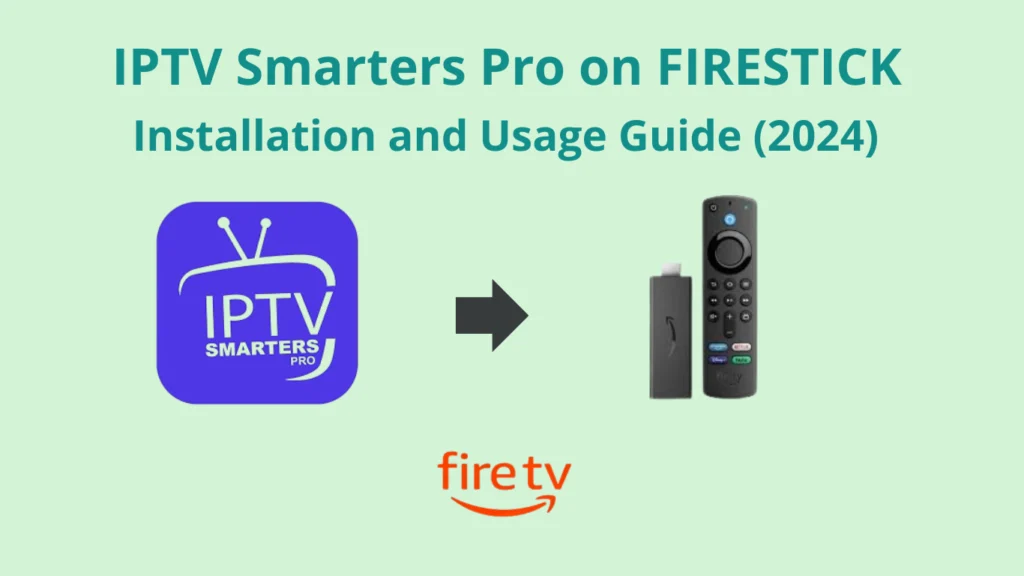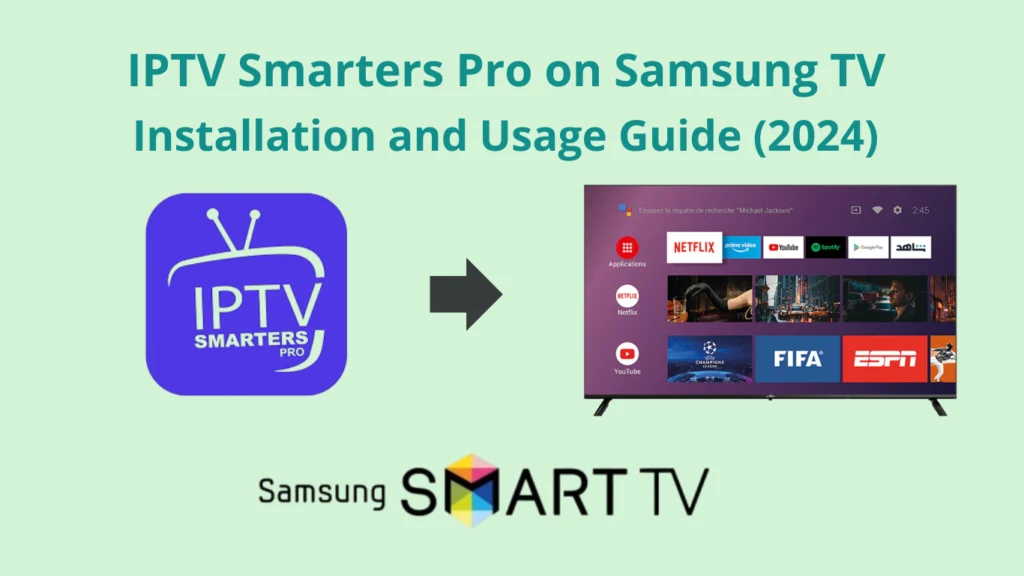IPTV Smarters Pro on Apple TV — Installation and Usage Guide (2024)
Why Use IPTV Smarters Pro on Apple TV?
IPTV Smarters Pro on Apple TV provides a user-friendly interface, high-definition streaming, EPG support, and access to live TV and VOD. It allows customization and multi-device support for a seamless viewing experience.
Legal Disclaimer:This tutorial is intended for educational purposes only. IPTVFREETRIALS.US does not own, host, operate, resell, or distribute any streaming apps, addons, websites, IPTV services, or related content. Some of the services mentioned may be unverified, and we cannot guarantee that they have the necessary legal licenses to distribute content. IPTVFREETRIALS.US does not check the legality of each app or service in every region. It is your responsibility to do your own research before using any unverified apps or services and to ensure that you are only streaming content available in the public domain. The end-user is solely responsible for any content accessed.
How to Install IPTV Smarters Pro on Apple TV?
Step 1: Open the Apple TV App Store
- Go to your Apple TV home screen and select the App Store icon.
Step 2: Search for IPTV Smarters Pro
- In the App Store, use the search function to type in IPTV Smarters Pro.
Step 3: Download the App
- Once you find the app, click on it and then select Download or Install to add the app to your Apple TV.
Step 4: Open the App
- After installation, go back to your home screen and open the IPTV Smarters Pro app.
Step 5: Enter Your IPTV Credentials
- Upon launching the app for the first time, you’ll be asked to enter your IPTV service login credentials. This includes your Xtreme code, and the M3U URL provided by your IPTV service provider.
Step 6: Start Streaming
- Once your credentials are verified, you’ll have access to the IPTV service, allowing you to browse channels, movies, and series.
That’s it! You’re all set to start using IPTV Smarters Pro on your Apple TV.
Troubleshooting Common Issues with IPTV Smarters Pro on Apple TV
If you’re facing issues with IPTV Smarters Pro on your Apple TV, here are some common problems and solutions:
1. Buffering or Lag During Streaming
- Cause: Slow internet connection or insufficient bandwidth.
- Solution:
- Check your internet speed (ideally, you need at least 15 Mbps for smooth streaming).
- Switch to a wired Ethernet connection if possible or use a 5GHz Wi-Fi band.
- Lower the streaming resolution in the app settings to reduce bandwidth usage.
2. App Crashing or Not Loading
- Cause: Corrupted app data or outdated version.
- Solution:
- Restart your Apple TV and the app.
- Uninstall and reinstall IPTV Smarters Pro from the App Store.
- Ensure that the app is updated to the latest version.
3. Login Issues or Unable to Load Channels
- Cause: Incorrect IPTV provider details or server issues.
- Solution:
- Double-check the credentials (username, password, and server URL) provided by your IPTV service.
- Contact your IPTV provider to verify if their servers are up and running.
- Make sure your internet connection is stable and try restarting your Apple TV.
4. EPG (Electronic Program Guide) Not Displaying
- Cause: EPG data not correctly configured or provided by your IPTV service.
- Solution:
- Ensure that the EPG settings are enabled in the app.
- Reload the EPG data from the app’s settings by refreshing the guide.
- Contact your IPTV provider to verify if they are providing the EPG data correctly.
5. No Sound or Audio Sync Issues
- Cause: Audio settings mismatch or temporary glitch.
- Solution:
- Check the volume and audio settings both on your Apple TV and within the app.
- Try changing the audio output settings on Apple TV (Settings > Video and Audio > Audio Format).
- Restart the app to see if the issue resolves itself.
6. Black Screen or No Video Playback
- Cause: Incompatible streaming format or media player issues.
- Solution:
- Check if the channel or content is properly loading by switching to another channel.
- Go to the settings and try using an external player like VLC if supported.
- Make sure your IPTV subscription is active and valid.
7. Unable to Save Favorites or Settings
- Cause: Corrupted app data or insufficient storage on Apple TV.
- Solution:
- Ensure that your Apple TV has enough storage space available.
- Try restarting the app or clearing the cache if this option is available.
- If the problem persists, reinstall the app to reset the configuration.
8. Poor Video Quality
- Cause: Low bandwidth or wrong settings.
- Solution:
- Check your internet speed and try switching to a higher quality connection.
- Adjust the streaming quality settings within the app to a higher resolution if your bandwidth allows.
- Restart your router or modem to refresh the connection.
9. Error Messages or Failed Loading of Channels
- Cause: Issues with the IPTV provider or incorrect playlist URL.
- Solution:
- Ensure that the playlist or M3U URL is correctly entered in the app.
- Contact your IPTV provider to confirm if their server is experiencing downtime.
- If you have multiple IPTV subscriptions, try switching to a different one to see if the issue persists.
10. Parental Controls Not Working
- Cause: Misconfiguration or outdated app version.
- Solution:
- Go to the settings and verify if the parental controls are properly enabled.
- Set a PIN and configure restrictions for specific channels or categories.
- Ensure the app is updated to the latest version to prevent any bugs affecting this feature.
By following these troubleshooting tips, you should be able to resolve most common issues with IPTV Smarters Pro on Apple TV and enjoy a smooth viewing experience. If the issue continues, it’s recommended to contact your IPTV provider for further assistance.
Install IPTV Smarters Pro on more Devices:
What is IPTV Smarters Pro?
IPTV Smarters is an IPTV app that enables users to stream live TV and on-demand content from their internet-based service providers. Its key features include:
- Intuitive Interface: Designed for ease of use by all types of users.
- Customization Options: Allows users to create playlists, bookmark favorites, and organize content.
- Multi-User Profiles: Supports the creation of different user profiles.
- Electronic Program Guide (EPG): Provides access to TV schedules and show information.
- Parental Controls: Offers the ability to restrict access to specific channels.
- External Player Support: Compatible with external media players for streaming.
- Cross-Platform Availability: Works on Android, iOS, Windows, Mac, and Smart TVs.
To access content, users must input their IPTV provider’s credentials, making it a popular option for a flexible IPTV experience.
Frequently Asked Questions
Is IPTV Smarters Pro on Apple TV optimized for 4K streaming, and what are the recommended settings for the best viewing experience?
Yes, IPTV Smarters Pro on Apple TV supports 4K streaming, provided your IPTV provider offers 4K content and you have a fast internet connection. For the best experience, ensure your Apple TV is connected to a stable high-speed network (preferably wired or 5GHz Wi-Fi) and adjust the app’s settings to allow for higher bandwidth usage under “Streaming Quality” in the preferences menu.
Does IPTV Smarters Pro on Apple TV offer access to an Electronic Program Guide (EPG), and how can I use it to view program schedules?
Yes, IPTV Smarters Pro on Apple TV supports an Electronic Program Guide (EPG). Once your IPTV provider’s EPG data is synced, you can view program schedules, upcoming shows, and details directly within the app. This can be accessed through the “Live TV” section and makes it easy to plan your viewing.
What are the available parental control features on IPTV Smarters Pro for Apple TV, and how can I restrict access to certain content?
The parental control features in IPTV Smarters Pro for Apple TV allow you to restrict access to specific channels or content. You can set a PIN code to lock certain channels or categories, ensuring that only authorized users can access them. This is managed in the app’s settings under the “Parental Control” section.Apple TV 4K – Technical Specifications
Can I use an external media player with IPTV Smarters Pro on Apple TV for streaming, and if so, which players are compatible?
IPTV Smarters Pro on Apple TV supports external media players for streaming. Compatible players include VLC and MX Player, which you can select in the app settings under the “Player Selection” option. This feature allows for greater flexibility if you prefer using a different player for your viewing experience.
Does IPTV Smarters Pro on Apple TV support multiple profiles, and how can I create and manage them?
Yes, IPTV Smarters Pro on Apple TV supports multiple profiles. To create a new profile, go to the user profile settings, where you can add additional profiles. Each profile can be customized with specific settings, favorites, and viewing preferences, making it ideal for shared usage among family members.