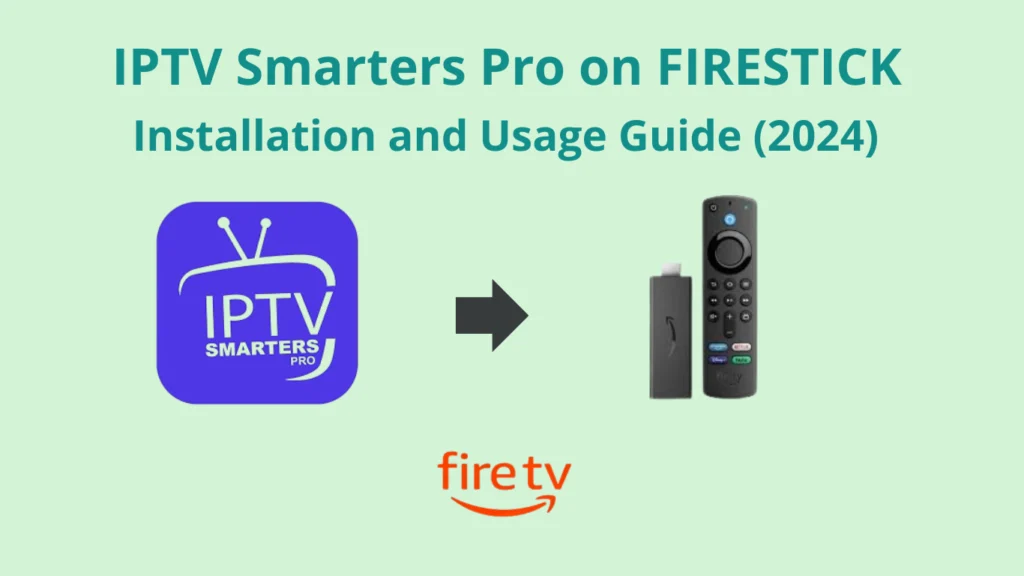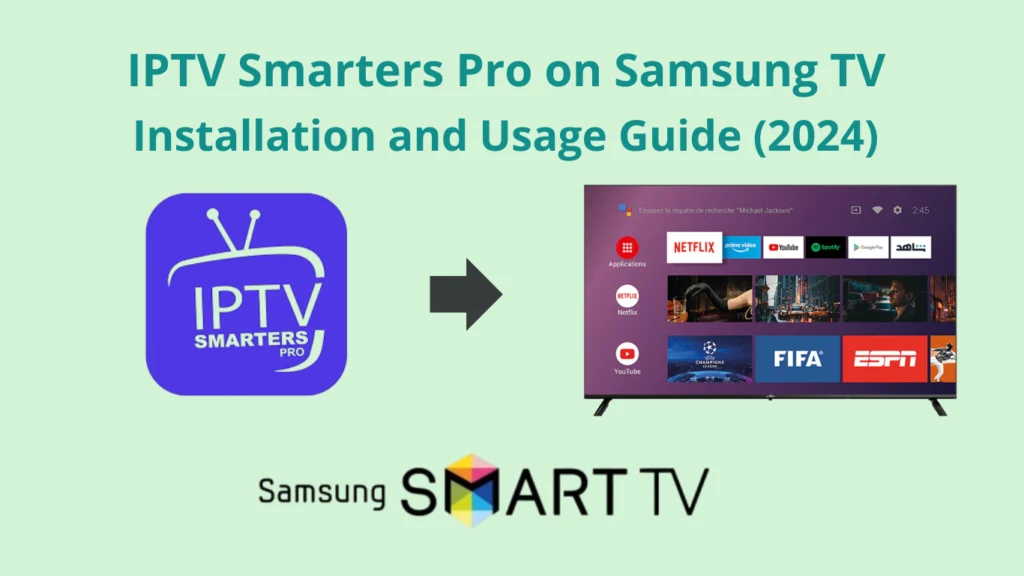IPTV Smarters Pro on Android and iOS — Installation and Usage Guide (2024)
IPTV Smarters Pro is a user-friendly app for streaming live TV, VOD, and catch-up content on Android and iOS devices. It supports multiple formats (M3U, Xtream Codes), offers EPG, multi-screen viewing, and external player integration. The app also features parental controls, customization options, and cross-platform syncing, making it a versatile choice for IPTV users.
Legal Disclaimer:This tutorial is intended for educational purposes only. IPTVFREETRIALS.US does not own, host, operate, resell, or distribute any streaming apps, addons, websites, IPTV services, or related content. Some of the services mentioned may be unverified, and we cannot guarantee that they have the necessary legal licenses to distribute content. IPTVFREETRIALS.US does not check the legality of each app or service in every region. It is your responsibility to do your own research before using any unverified apps or services and to ensure that you are only streaming content available in the public domain. The end-user is solely responsible for any content accessed.
Install IPTV Smarters Pro on Android and iOS
How to Install IPTV Smarters Pro on Android Devices (Step By Step)
Step 1: Enable Unknown Sources (If Required)
- Go to Settings on your Android device.
- Navigate to Security or Privacy.
- Find “Install unknown apps” or “Unknown sources” and enable it for your browser (usually Chrome or any browser you’re using).
Step 2: Open the Browser
- Open your preferred browser on your Android device (Chrome, Firefox, etc.).
- Download the application from HERE.
Step 3: Navigate to the IPTV Smarters Pro Download Link
- Once on the website, search for the IPTV Smarters Pro download link.
- Look for the download section or button that says “Click Here”.
Step 4: Download the APK File
- Tap the Download Link for Android.
- The APK file will begin downloading to your device. You might be prompted to confirm the download — tap OK if prompted.
Step 5: Install the APK File
- Once the download is complete, open your Downloads folder (you may receive a notification, or you can find it in your browser’s download history).
- Tap the IPTV Smarters Pro APK file to start the installation process.
- You’ll see a prompt to confirm the installation. Tap Install.
Step 6: Open IPTV Smarters Pro
- After the installation is complete, tap Open to launch the IPTV Smarters Pro app.
Step 7: Log in with Your IPTV Credentials
- When you open the app, accept the Terms & Conditions.
- Choose your preferred login method (either M3U URL or Xtream Codes API).
- Get IPTV free Trial (M3U URL or Xtream Codes API)
- Enter your IPTV credentials provided by your IPTV service provider.
Step 8: Start Streaming
- The app will load your channels, VOD, and other content.
- You can now enjoy your IPTV service on your Android device.
Now you’re ready to use IPTV Smarters Pro on ANDROID device to enjoy live TV, movies, series, and more!
How to Install IPTV Smarters Pro on iOS Devices (Step By Step)
Step 1: Open the App Store
- Unlock your iOS device (iPhone or iPad).
- Open the App Store from your home screen.
Step 2: Search for IPTV Smarters Pro
- In the App Store, tap on the search icon at the bottom of the screen.
- Type “IPTV Smarters Pro” in the search bar and hit search.
Step 3: Install IPTV Smarters Pro
- Locate IPTV Smarters Pro from the search results.
- Tap the “Get” button next to the app. You may be asked to enter your Apple ID password or use Face ID/Touch ID to confirm the installation.
- Wait for the app to download and install.
Step 4: Open IPTV Smarters Pro
- Once the app is installed, tap “Open” to launch the app.
- Alternatively, you can find it on your home screen and tap it there.
Step 5: Accept Terms & Conditions
- When you first open the app, you will be asked to accept the Terms & Conditions. Tap “Accept” to proceed.
Step 6: Log in with IPTV Credentials
- You will be prompted to log in using one of the following options:
- Load Your Playlist or File/URL
- Login with Xtream Codes API (Enter your IPTV Username, Password, and Server URL)
- Get IPTV Free Trial
- Enter the details provided by your IPTV service provider, depending on the login method you choose.
Step 7: Start Streaming
- After logging in, the app will load all your IPTV channels, VOD content, and other features.
- Browse through the categories and start streaming your favorite content.
Now you’re ready to use IPTV Smarters Pro on iOS device to enjoy live TV, movies, series, and more!
Troubleshooting Common issues With IPTV Smarters Pro on Android and iOS Devices
How to Install IPTV Smarters Pro on More Devices:
1. App Crashes or Freezes
- Cause: This could happen due to app bugs, insufficient memory, or outdated software.
- Fix:
- Restart the app: Close and reopen the app.
- Clear cache:
- Android: Go to Settings > Apps > IPTV Smarters Pro > Storage > Clear Cache.
- iOS: Uninstall and reinstall the app as there’s no direct option to clear cache.
- Update the app: Make sure the app is updated to the latest version via the Google Play Store (Android) or App Store (iOS).
- Restart the device to free up memory.
- Check for device software updates in your phone’s settings and install them.
2. Login Errors
- Cause: Incorrect credentials or expired subscription with your IPTV provider.
- Fix:
- Double-check login details: Ensure you’ve entered the correct username, password, and server URL (for Xtream Codes or M3U playlists).
- Contact your IPTV provider to confirm if your subscription is active and if the login credentials have changed.
- Check server URL format: Ensure you’re using the correct URL format (http://example.com:port).
3. No Content or Channels Not Loading
- Cause: Server issues, expired subscription, or incorrect playlist/M3U URL.
- Fix:
- Check internet connection: Ensure your device is connected to the internet.
- Verify playlist URL or Xtream Code API details: Make sure the M3U URL or Xtream Codes login credentials from your IPTV provider are valid.
- Refresh the playlist: Go to the settings within IPTV Smarters Pro and manually refresh your playlist.
- Check for server downtime: Contact your IPTV provider to see if their servers are experiencing downtime.
4. Buffering or Lagging Streams
- Cause: Slow internet connection, overloaded servers, or poor-quality stream.
- Fix:
- Test your internet speed: Ensure you have at least 10 Mbps for streaming. If your internet is slow, try rebooting your router.
- Switch between Wi-Fi and Mobile Data to see if one provides better performance.
- Use a VPN: Sometimes a VPN can bypass ISP throttling or geo-restrictions causing slow speeds.
- Adjust buffer size: Go to app settings and increase the buffer size.
- Check with IPTV provider: The issue might be on their end, especially if their server is overloaded or unstable.
5. Black Screen When Streaming
- Cause: Codec compatibility issues, slow internet, or IPTV stream issues.
- Fix:
- Restart the app and see if the stream loads correctly.
- Switch between external players: In settings, try using an external player like VLC or MX Player if the built-in player is causing issues.
- Clear cache and restart the app (especially on Android).
- Contact your IPTV provider: Sometimes specific channels have stream issues that need to be resolved by the provider.
6. EPG (Electronic Program Guide) Not Working
- Cause: Incorrect or missing EPG data from the provider.
- Fix:
- Manually update the EPG: Go to settings and refresh or re-import the EPG.
- Check EPG settings: Make sure you have the correct EPG URL, if it’s not automatically loaded.
- Contact IPTV provider: Ensure that they provide EPG support, as not all IPTV services offer this feature.
7. Playback Error on Video on Demand (VOD)
- Cause: VOD files may be missing, corrupted, or server issues.
- Fix:
- Try other VOD content: Check if the issue is specific to one file or across multiple files.
- Clear app cache and restart the app (especially on Android).
- Reinstall the app if the issue persists.
8. Parental Control PIN Issues
- Cause: Forgotten PIN or incorrect settings.
- Fix:
- Reset the app: Uninstall and reinstall the app to reset all settings, including the parental control PIN.
- Contact IPTV provider: They may be able to assist if the PIN was set via their system.
9. No Sound During Streaming
- Cause: App settings, stream issues, or device volume.
- Fix:
- Check device volume: Ensure your device isn’t on mute and that volume is turned up.
- Try external players: Switch to an external player like VLC or MX Player in the app settings.
- Check other streams: Test if sound works on other channels or VODs to determine if it’s a channel-specific issue.
10. App Not Working After Update
- Cause: Bug in the new version or outdated device software.
- Fix:
- Reinstall the app: Uninstall and reinstall the latest version of IPTV Smarters Pro.
- Clear cache and data (Android): Go to Settings > Apps > IPTV Smarters Pro > Storage > Clear Cache/Data.
- Reboot your device to resolve potential conflicts.
By following these troubleshooting steps, most common issues with IPTV Smarters Pro can be resolved on both Android and iOS devices. If the problem persists, contacting your IPTV service provider may be necessary.
Frequently Asked Questions
Can I use IPTV Smarters Pro on Android and iOS devices with the same subscription?
Yes, IPTV Smarters Pro allows you to use the same IPTV subscription on multiple devices, but it depends on your IPTV provider’s policy regarding simultaneous streams. Some providers allow multi-screen or multiple device support, while others restrict usage to one device at a time.
How do I enable the parental control feature in IPTV Smarters Pro on Android or iOS?
To enable parental control:
- Go to the app’s Settings.
- Find the Parental Control option and set a PIN.
- You can then restrict access to certain channels or content by locking them. This ensures that children cannot access inappropriate content without entering the PIN.
What video formats does IPTV Smarters Pro on Android and iOS support?
IPTV Smarters Pro supports a wide range of video formats, including MP4, MKV, AVI, MOV, and TS, among others. The app’s built-in media player is optimized for smooth playback of live TV, movies, and series on both Android and iOS devices, ensuring a seamless viewing experience.
Is there a way to schedule recordings on IPTV Smarters Pro for Android and iOS?
Unfortunately, the recording feature in IPTV Smarters Pro is available only on the Android version and certain Android TV devices that support it. iOS does not allow direct recording from IPTV Smarters Pro due to platform restrictions. On Android, you can schedule recordings by navigating to the EPG (Electronic Program Guide) and selecting the program you wish to record, as long as your IPTV provider allows recording.
How can I switch between different IPTV accounts in IPTV Smarters Pro on Android and iOS?
IPTV Smarters Pro allows users to manage multiple accounts:
- Go to the Settings section.
- Choose User Accounts.
- From there, you can add a new IPTV account by inputting your new M3U URL or Xtream codes.
- To switch accounts, simply select the desired account from the user list and the app will load the relevant content for that account.